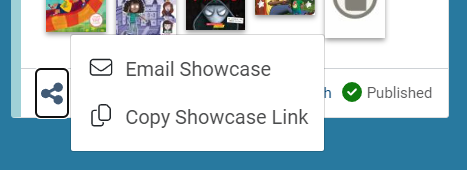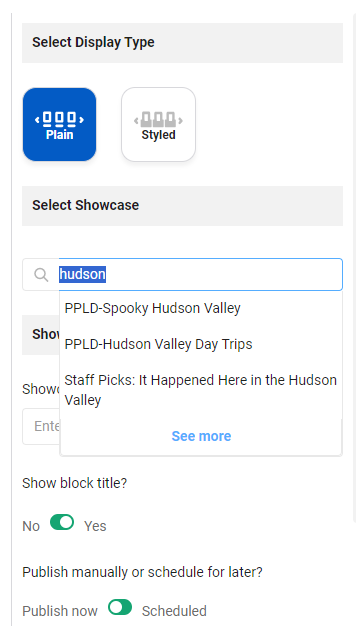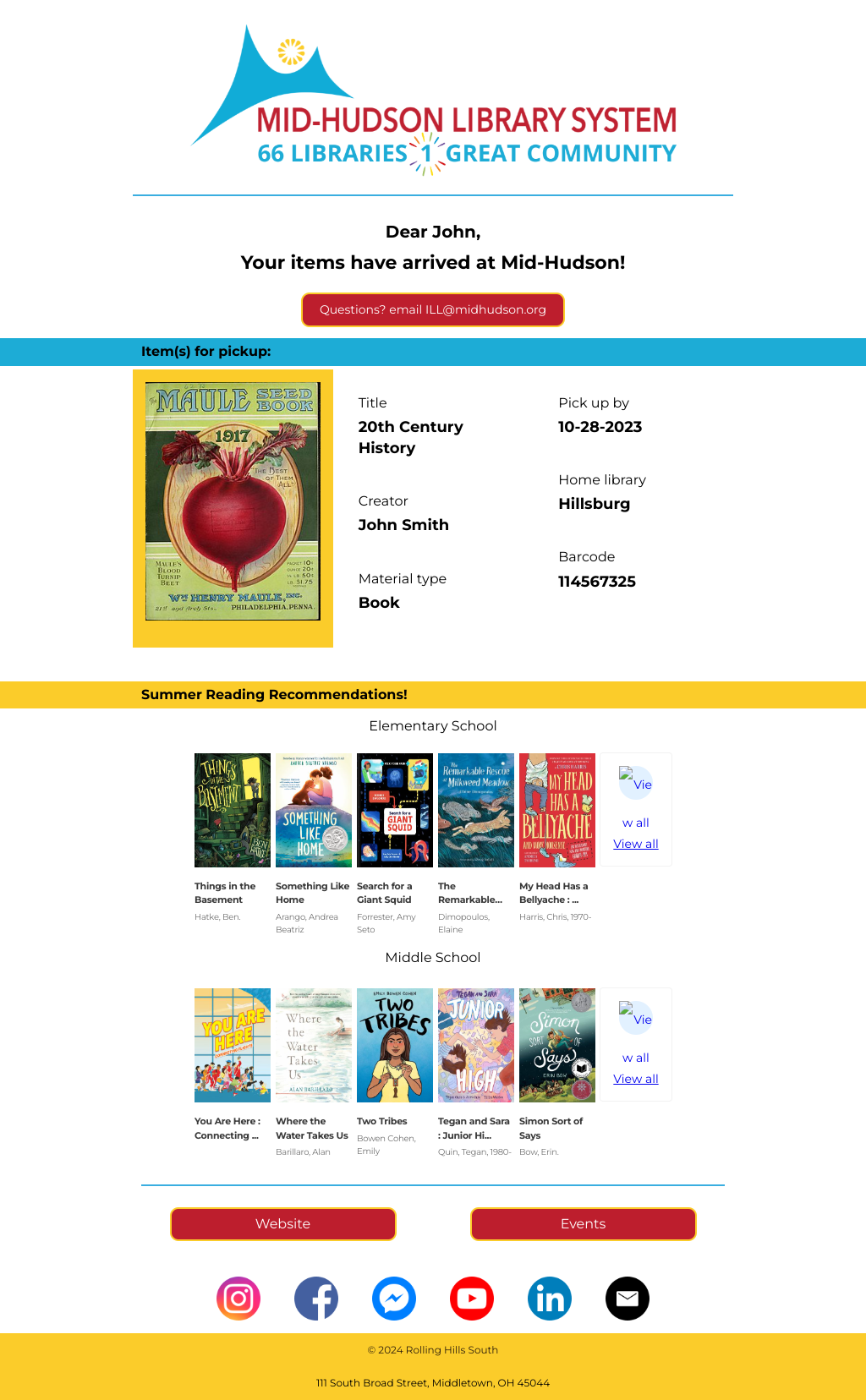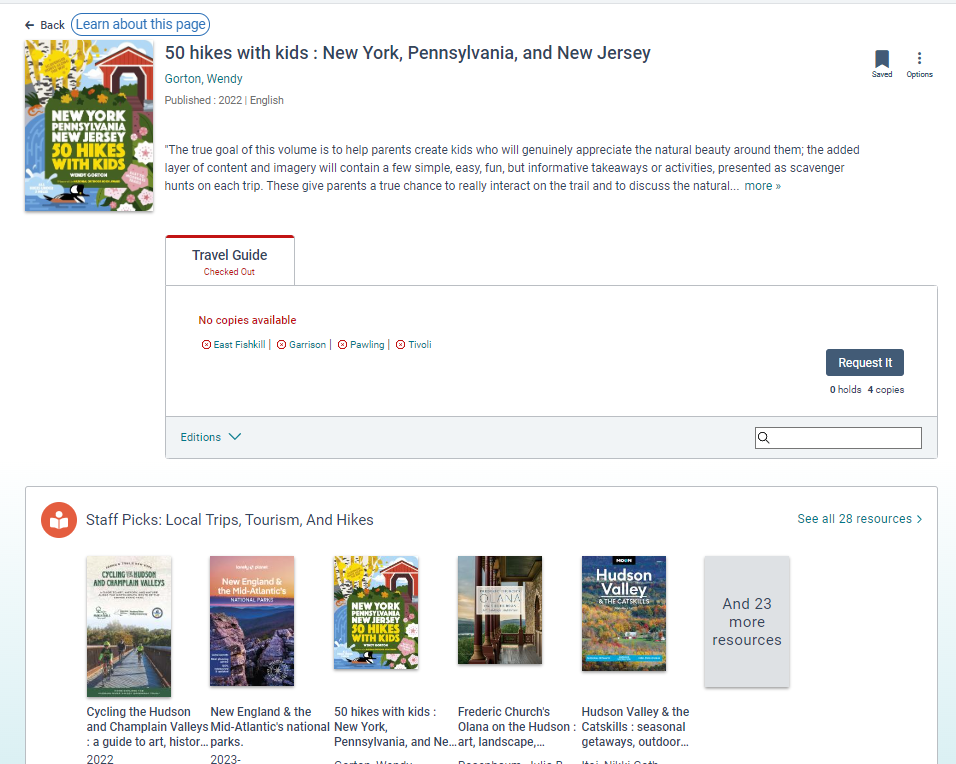Example of an embedded showcase widget created from a saved search:
Vega Discover Showcases
Directors can now request staff access to creating showcases in Discover! Showcases are interactive staff-created lists that link to resources in the catalog. You can use them for anything from seasonal picks and new items to special collections and staff favorites.
Showcases can be embedded in:
- Your own Discover collection and kiosk site homepages
- LX Starter notice emails
- Websites and anywhere you can embed HTML widgets
They can also appear within the catalog itself, on the pages of titles included in the list, providing a web of “you may also like…” content (this is optional – they can also be hidden from resource pages).
The collection of published showcases is shared across the system and visible to all staff users. Library staff can create draft showcases, then request publication. Once published, you can continue to edit and update your lists, which will update the corresponding showcases automatically.
Training for managing showcases, homepages, and custom catalog sites can be requested by sending an email to techsupport@midhudson.org.
Permission
Showcase Creator: staff can create and delete drafts of showcases from their own bookmark lists and saved searches. They cannot publish showcases or modify showcases that other users made.
Directors should email techsupport@midhudson.org to request Showcase Creator permission for staff members. This permission is not related to any specific site.
To draft showcases:
- Go to: https://mhud.na.iiivega.com/staff/. Log in with Vega staff username (or email) and password. You must be first logged in on the back end to use a staff account on the front end.
- Then go to any public catalog site (such as https://discover.midhudsonlibraries.org/), click Log In, and it will log you in as staff. *In the catalog, these accounts can create lists and saved searches like patrons but cannot do any of the other actions.*
- Create a bookmark list or saved search for your content.
- Click the three dots on any list or saved search and “Create Showcase.”
- Display name: please put your library name or some identifying information in the showcase name. This helps patrons understand showcases when they come across them and it helps you find it when using in the homepage editor or LX Starter. The name of the original list or saved search is not displayed to patrons.
- Sort order: newest first and oldest first refers to the order in which you added them to the list. If you have a specific order in mind, create the list in that order, as they can’t be re-ordered later. You can also choose to sort alphabetically by title.
- Display showcases on record pages: consider if the list is of interest to most patrons beyond your very specific context. If not, please uncheck. This is a system-wide setting.
- Display showcase creator: check or uncheck this box to show the creator at the top of the showcase (when in full list view).
- Type, age, and format (optional): this information is used later for searching/filtering through lists in the homepage builder.
- Click “Save.”
Example:
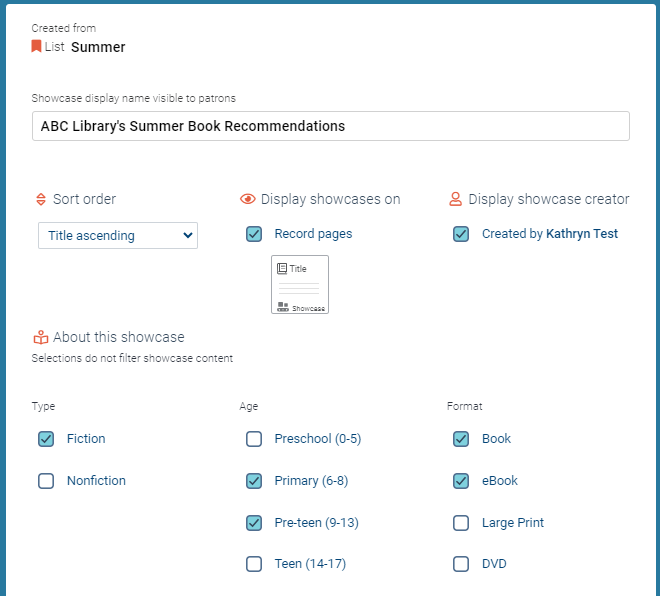
To publish showcases:
Simply send an email to techsupport@midhudson.org with the name of the showcase and creator asking for it to be published.
Once published:
Once published, showcases are “live” and can be viewed publicly from the showcase’s URL and used in various ways (see examples below). You can continue to add and remove things from your list and make edits to your showcase after publication, and the updates will be applied automatically.
To get an embed/widget code for a showcase once it is published, again email techsupport@midhudson.org (you can combine requests if you know that you will want to embed it). If you have a preference for (a) the number of works shown at a time and (b) the maximum number of works shown, let us know. Here is a screenshot of the customization options and an example of the HTML code:
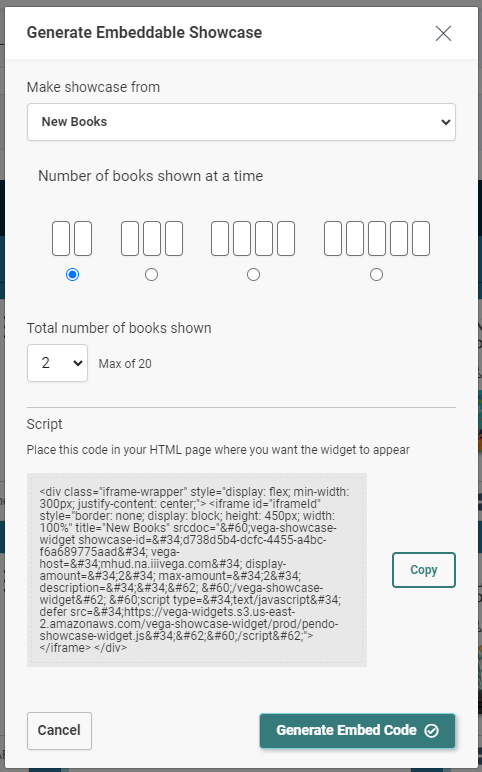
Example of an embedded showcase widget created from a bookmark list:
In the Showcases tab, select the “share” button on the showcase to email or copy the link: