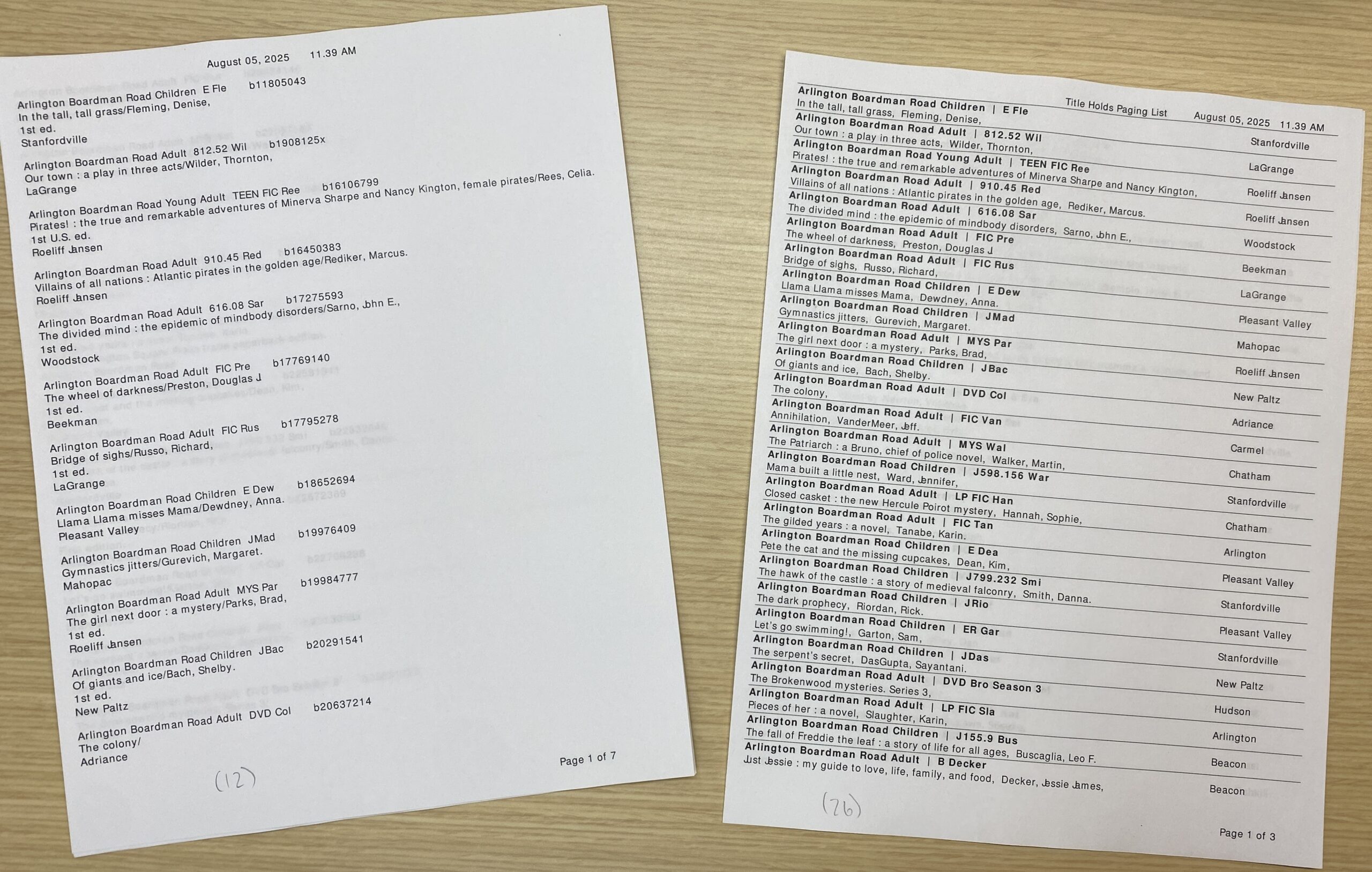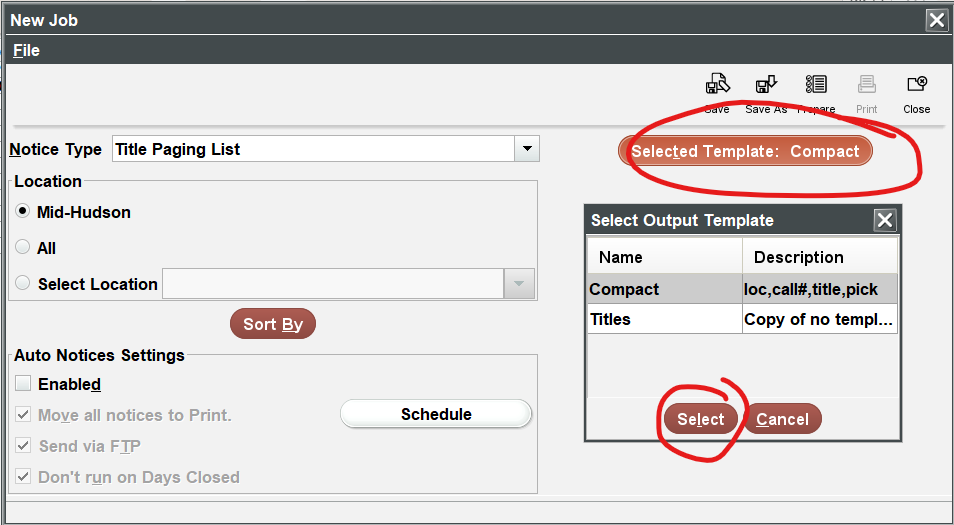There are a couple new options to make it easier for libraries to print out title paging lists from Sierra! We have had some issues with blank pages and other inefficiencies, so we want to make sure that everyone knows about templates and customizing layouts to your own needs.
To make it easier, we have created two new templates that are now in Sierra. One aims to be similar to the default paging list without the blank pages. The other aims to be as compact as possible, to save paper and time:
New Job
Troubleshooting
- On the top menu, go to Admin > Settings.
- Locate and select the Print Templates tab.
- Under Output Type, select Title Page List.
- Check the box for Use Print Templates.
- Click both Save Settings and OK.
- On the top menu, go to Admin > Settings.
- Locate and select the Print Templates tab.
- Under Output Type, select Title Page List.
- The items in the left panel are your preferred templates; the items in the right panel are available templates. When you have no preferred templates, you will see the full list of options when preparing notices. If you have more than one preferred template, you will see only those preferred options. If you choose just one preferred template, you will not be prompted to choose, which will streamline your work.
- Use the Preview button to get an approximate idea of how a template will look before testing.
- Move the template(s) that you like to the left by selecting it and clicking the top arrow. Move any others to the right.
- Click both Save Settings and OK.
Try this:
- On the top menu, go to Admin > Settings.
- Locate and select the Print Templates tab.
- Under Output Type, select Title Page List.
- Check the box for Use Print Templates.
- Click both Save Settings and OK.
If you don’t have permission to save/edit your own settings, have your director get in touch with techsupport@midhudson.org.
Test and Save
Back in the Notices function:
- Prepare the notices. To retain the list and test it again with another template, check the box for “Do Not Clear” (later, remove it when done). Then send notices to your printer as usual.
- Click “Save,” “Save As,” or “Close” and save the new job if desired. If you save a Notice Job with a template, anyone at your location can use that Notice Job.
Alternatively, any staff accounts that print the title paging list should individually follow the instructions under Settings to select a preferred template, in which case Title Paging Lists can be prepared without a notice job according to the login’s preferred template.