The Sierra Interlibrary Loan (ILL) process is a way for libraries to enter OCLC requests for patrons and track them in Sierra. This process pertains only to OCLC requests. To work with the ILL process, you will need to have ILL permissions granted to your Sierra login.

Use the Function drop-down list to select Enter Request, located in the Interlibrary Loan section.
- Use the search box to find the patron via Name or Barcode
- Choose the material type of the item you are requesting. The form includes fields pertinent to the type of item. (book, journal, dissertation, article, Sound Recording, Video Recording, etc.)
- Fill in the Request template – Please provide the information for as many of the data elements as you can.
- In the Other Info field, include any other instructions, such as ‘patron is will willing to pay $10 for this item’.
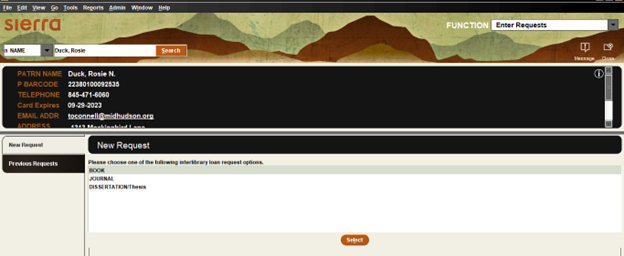
SAVE THIS REQUEST!
Once saved, the patron’s request will move to the New Request function. The MHLS ILL department will now acquire the material for your patron and send it to you when it is ready.
What should you put in the box?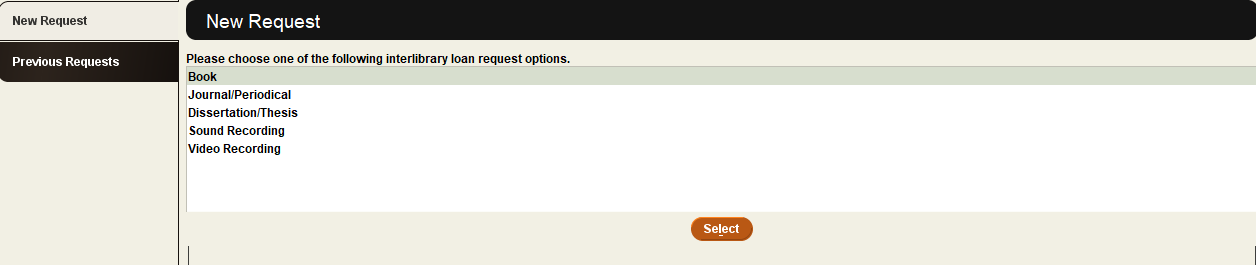
Need by: If the patron has a deadline for receiving enter the date, if not click “Next“.
Author: Provide the author or creator of the work.
Article Author: When requesting a single article or work in a publication, include the author of that article.
Title (mandatory)– Include the title and subtitle of the work.
Pub. Place & Date: Date of publication or copyright, particularly if a specific edition is needed. If that is the case include that direction in the “Note” field too.
ISBN/ISSN: Enter the full number
Library Contact email (mandatory): Enter the email address of a staff person who can be contacted in the case that MHLS staff have questions or information.
Library Pickup (mandatory): Enter the library where the patron will pick up the item.
Maximum Amount the patron will pay (mandatory): Many sites that share have fees. We need to know what your patron will pay (or the library) to borrow the item. MHLS will not incur the cost of the loan
Note: From the toolbar, on the right, locate and click the “insert” button and scroll down to “Note“. Enter any critical data that will assist MHLS staff in finding the appropriate record that has not already been added or any other detail necessary for the successful fill of the request.
- Use the Function drop-down list to select Pending Request, located in the Interlibrary Loan section.

- Double click on the patron’s request and click on the Receive button.
- Sierra will ask you if this item will be Returnable. In most cases the item must be returned and the default selection “Returnable” is correct. However, there may be times when a photocopy or PDF is sent and the item need not be returned. In that case, choose “Not Returnable”.
- Your item will include a cardstock bookmark complete with an item barcode. This will be the barcode that you scan at the prompt. Please keep the bookmark with the ILL paperwork and return it with the item to MHLS Interlibrary.
- After filling in the fields, you will have the option to print a pickup notice. Click YES if you would like to send an email notice to the requesting patron. If you click NO, there will NOT be any system- generated notices delivered to the patron for this ILL request.
- A message will appear in the patron checkout window alerting staff that there is an ILL request waiting for them.
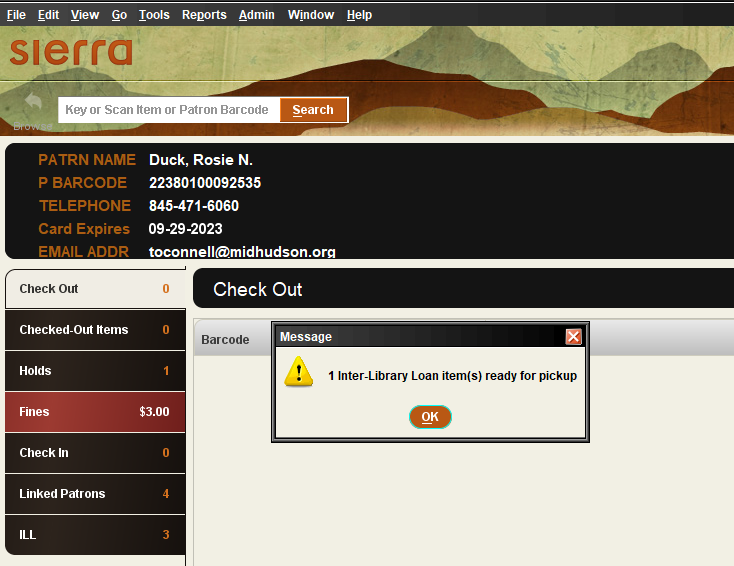
- Scan the barcode provided by Mid-Hudson ILL department.
- Use the “Change Due Date” button to edit the due date to be on or before the return date supplied by MHLS ILL department.
- When the patron returns the item, check it in as normal. Sierra will recognize that it is an ILL item and that the ‘Owning Location’ is the Mid-Hudson ILL department.
- The item will go In Transit to be returned to the lending location. Send the item back to MHLS.