The number of Review Files available for all member libraries to share is limited to 234 files. Although that sounds like a lot, divided by the number of member libraries, it only works out to about three per library. Because of this, it benefits all libraries if you remember to clean out your Review Files when you are finished with the report. There are times that you may want to continue to use the data, and so it is fine to keep the report around while you are working with it. Just remember to periodically empty any older files. Know that MHLS clears out older Review Files after 30 days.
One of the elements listed in the Create Lists Review Files read out is the Created column, which tells the date/time the report was generated. The best way to check for older files is to sort the Review Files by the Login column. This can be done by clicking on the Login label.
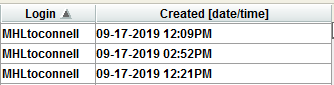
With the Review Files sorted by Login, search for your login. Check to see if any older files are lingering. If you no longer need them, empty out the file.
Emptying the File is done by highlighting the Review File you wish to remove and then clicking on the Empty button.
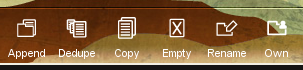
Sierra will ask whether you actually want to empty the file, if you do click on ‘yes’ and the File will be cleared.
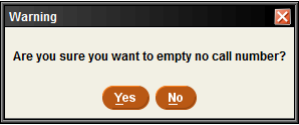
There may be reports that you run periodically and would like to use again, and may not want to have to re-configure each time – particularly if they are especially complex. That is understandable, but the best way to accomplish this is by saving the query to use at a later date, not by saving the Review File.