The Options menu allows you to customize your Sierra experience. Each Sierra login is created with a number of defaults, but if you would like, you can select alternatives for how Sierra will behave. These changes are made within your personal login and will only affect the way Sierra works for you.
To access the Options menu, select the Admin drop down menu and choose Options.
Important Note: If you do not see Options in this menu, the library director can request that it be added to your authorized functions.
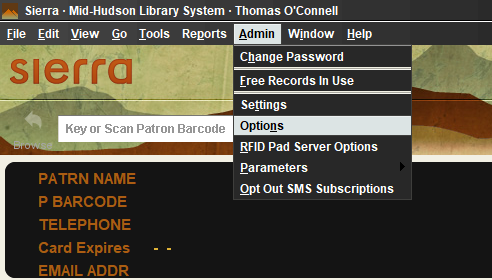
When the Options box opens there will be a number of tabs representing the different settings you can select to apply to your Sierra Login.
Within each tab, the features already selected will be the defaults. Other features can be enabled if you choose. Certain features, although listed in the Options, are not used in the MHLS system.
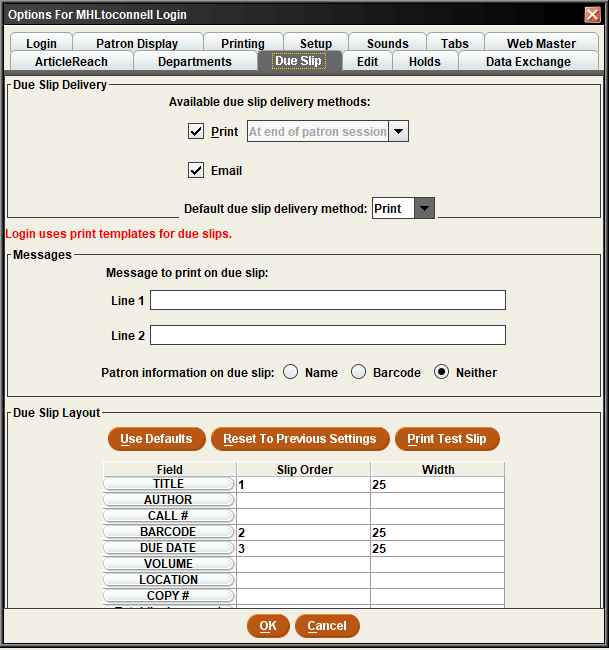
DUE SLIPS
The Due Slips settings allows you to customize the delivery methods and the information that Sierra includes on the due slips you generate during circulation transaction.
Due slip delivery: Select the method(s) you would like available to you to generate due slips. You can select Print or Email if you would like to be able to generate due slips in either or both of these options. If you select both, you will be able to select how to provide the due slip during checkouts. You can also select the default for either Print, Email, or No Slip. If a patron would prefers an alternative to your default option (such as wanting an Emailed due slip even though your default is Print), you can generate this for the patron –
For additional information about generating due slips during Check Out see Due Slips
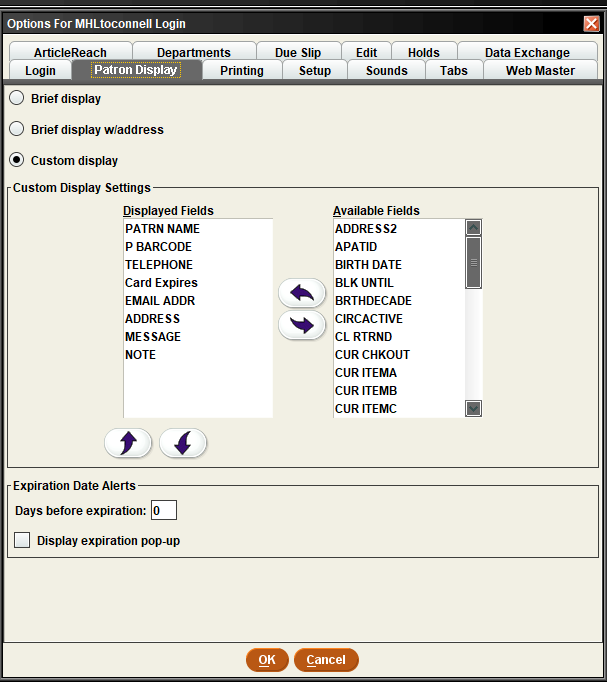
Patron Display Options
The Patron Display settings determines the information that Sierra displays for patron records when accessing the Patron in the Check Out function. You can select the default Brief display, a Brief display with the address included or create a customized display.
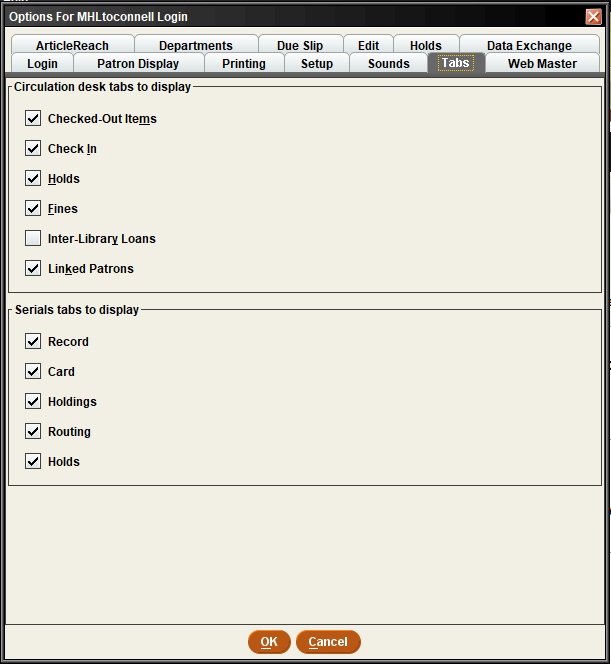
Tabs
The Tabs setting allows you to specify which tabs will display for the Patron in the Check Out function. Check the boxes for each tab to be displayed and accessed during Circulation transactions.
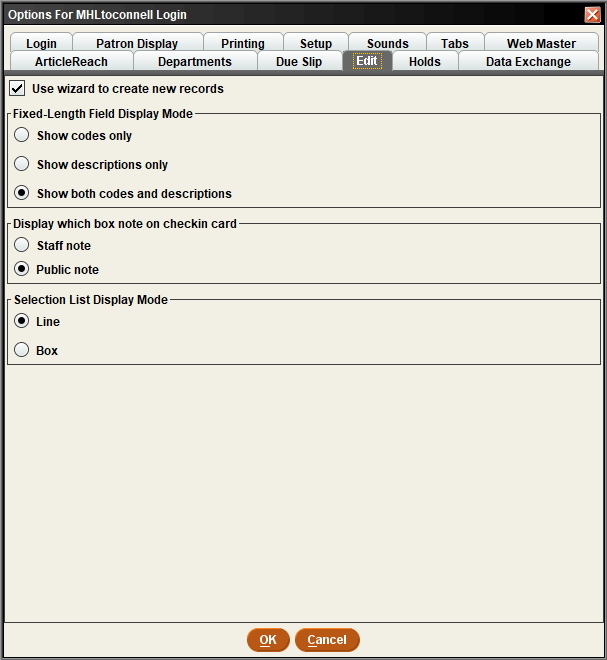
Edit
The options set from the Edit menu control the edit function in Sierra, The settings you may want to consider are the Use wizard to create new records, which determines whether Sierra offers you a “wizard” (a series of prompts) to walk you through creating new records, and the Fixed-length Field Display Mode, which determines whether record fields display as codes only, descriptions only, or as both codes and descriptions.
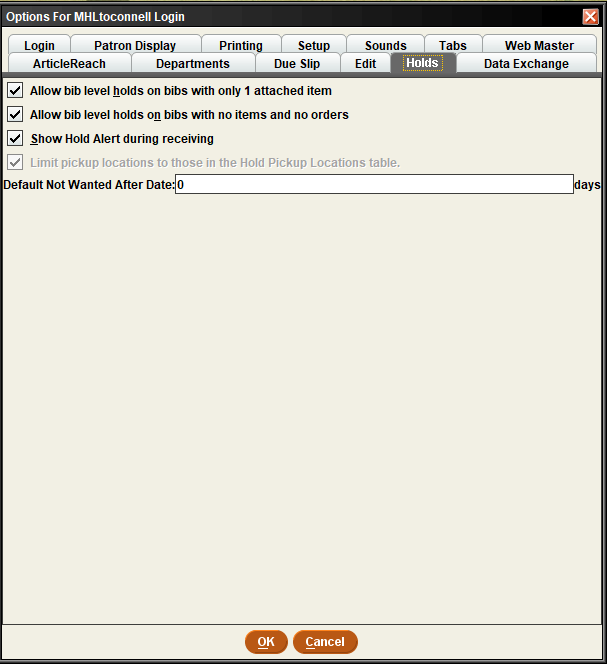
Holds
The Holds settings determine options for placing requests for patrons, whether you can place Bib level holds on Bib records with none or only one Item record attached.
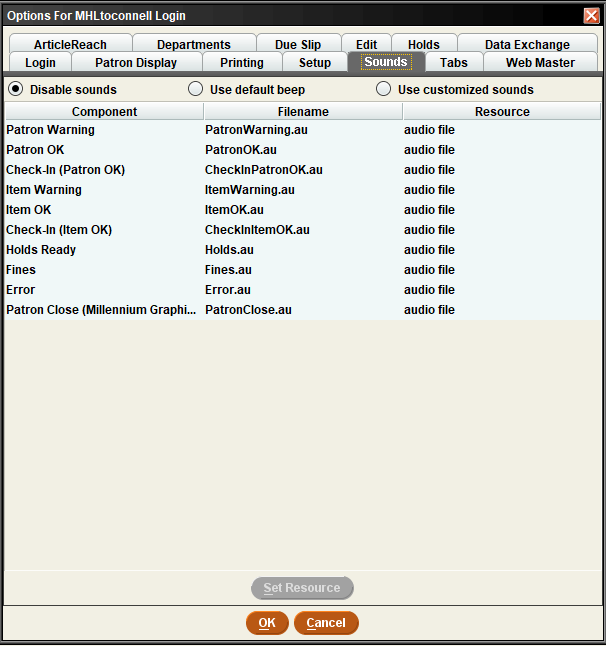
Sounds
The Sounds menu lets you choose which, if any, sound clips are used by Sierra for various Circulation activities. The following buttons control the sound settings:
Disable sounds – Turns sound off for all activities.
Use default beep – Use the workstation’s standard beep for all activities.
Use customized sounds – Allows choosing a sound clip for each activity.
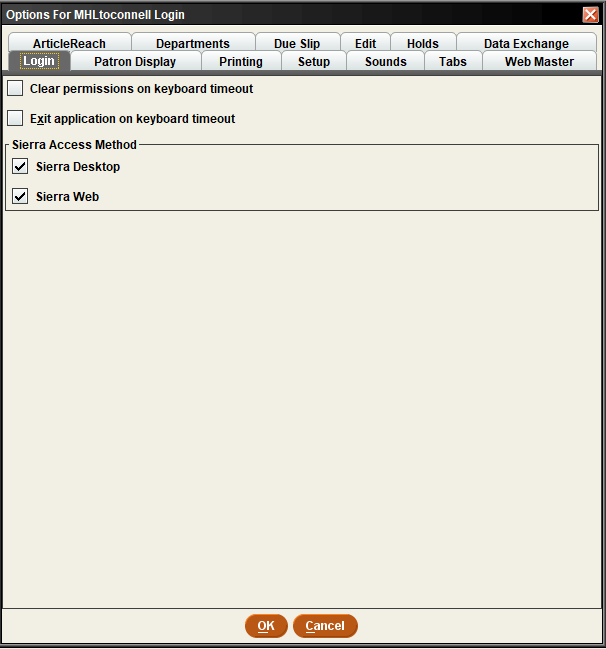
Login
The Login menu contains options Clear permissions on keyboard timeout and Exit application on keyboard timeout. These checkboxes will control how Sierra will act when the keyboard timeout period expires.
Clear permissions on keyboard timeout – If selected, the Sierra clears the current permissions after the keyboard times out. Sierra does not close and the user license for this session is not released.
Exit application on keyboard timeout – If selected, Sierra closes the application and releases the user license after the keyboard times out.
This Option also determines which Sierra access methods (desktop application and/or Web Client) are available to you.
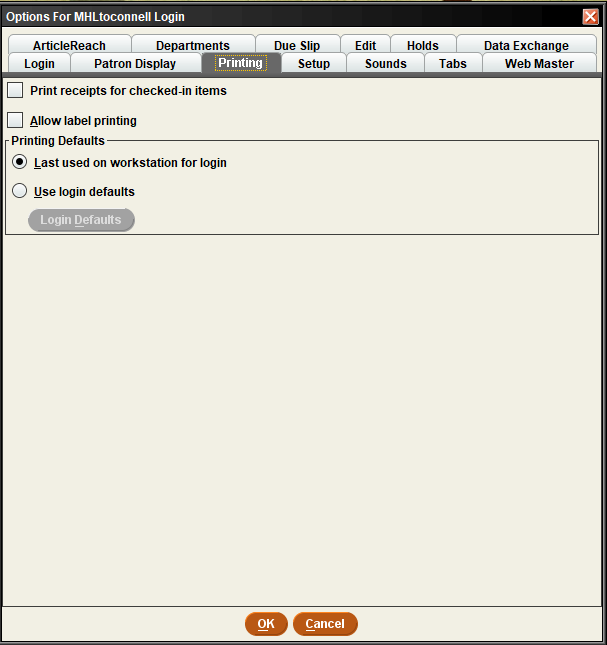
Printing
The Printing menu allows you to specify settings for printers accessible by the user.
Print receipts for checked-in items – If checked, Sierra automatically prints checkin receipts when you check in items from the Circulaion Desk function.
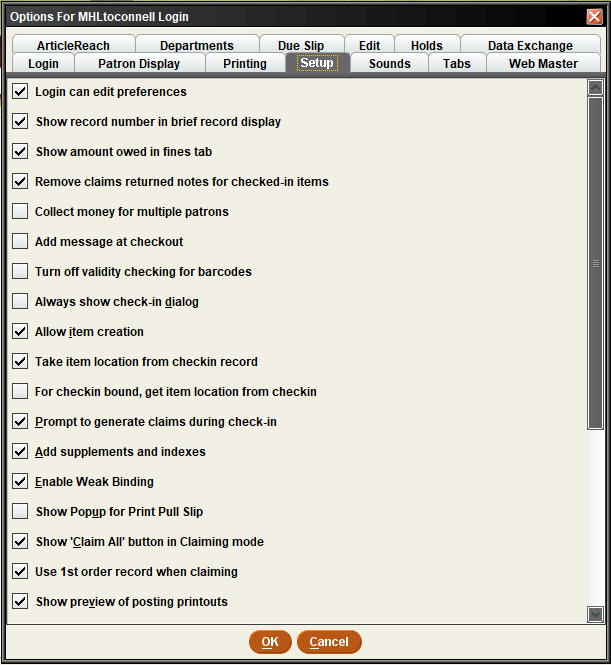
Setup
The options in the Setup menu control various features in Sierra functions for Circulation display and option for Serials and Acquisitions.
Login can edit preferences- Controls whether the user can change his or her preferences using Edit | Preferences.
Show record number in brief record display – If selected, the record number displays above the brief display of a record (bib, Patron, and Item) at the top of browse display.
Show amount owed in Fines tab – If selected, Sierra displays the amount of money owed by the patron in the Fines menu.
Remove claims returned notes for checked-in items – If selected, Sierra removes the claims returned notes in the patron and item records when the item is checked in.
Add message at checkout – Determines whether Circulation will display the Add Message button in the Check Out menu of Circulation Desk function.
Recent check-in history – Defines the maximum number of checked-in items that Sierra stores in the Recent Check-Ins submenu.
Recent patron history – Defines the maximum number of patrons Sierra stores in the Recent Patrons submenu.
Recent Record history – Defines the maximum number of records that Sierra stores in the Recent Records submenu.
Recent Search history – Defines the maximum number of searches Sierra stores in the Recent Searches submeu.
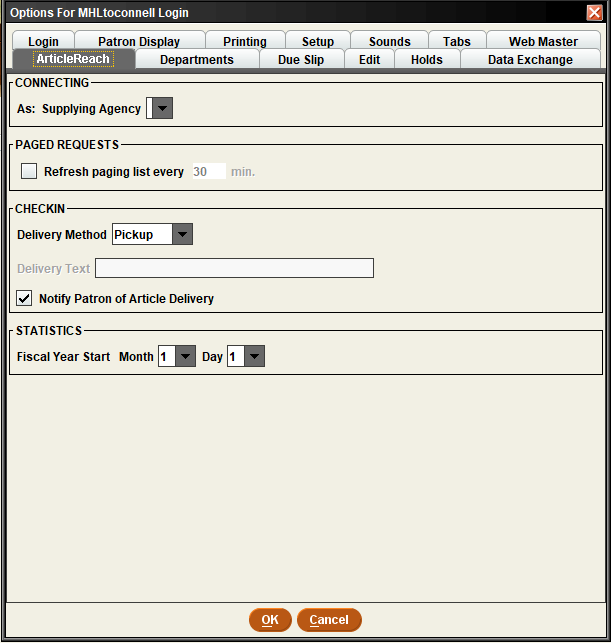
ArticleReach
ArticleReach is an ILL function for requesting articles. While this menu is displayed in the Options, it is only used by sites that have purchased the ArticleReach product.
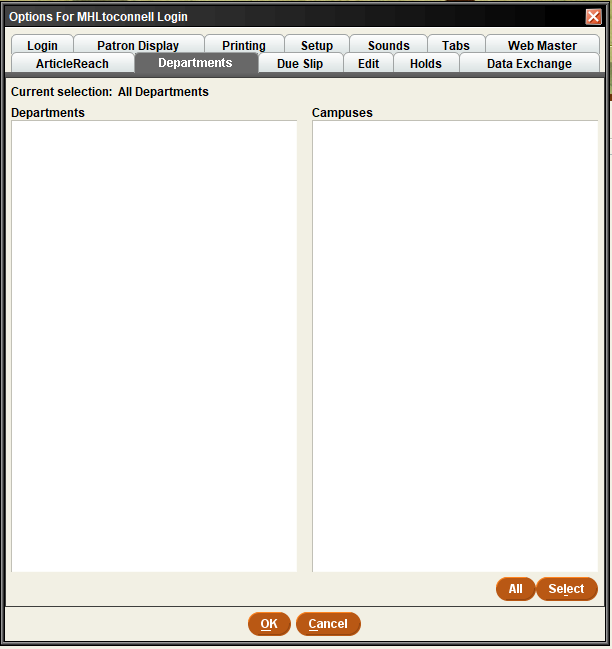
Departments
Is only available for libraries that have established multiple ILL departments. We are not using this and so you can ignore this menu.
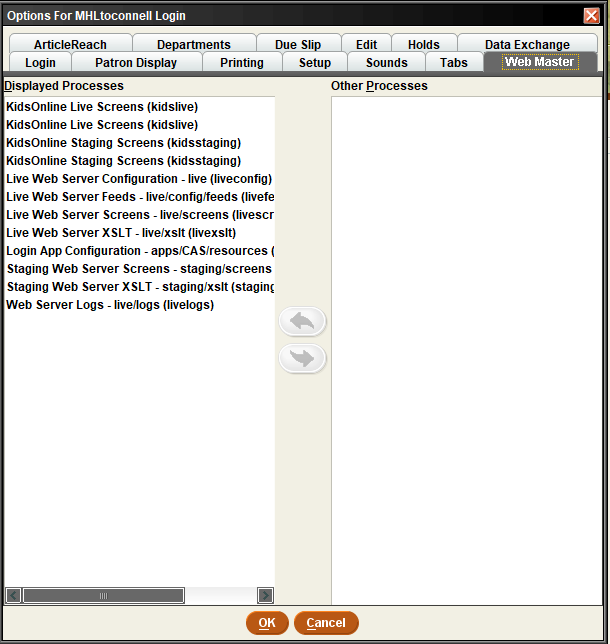
Web Mastert
While you can make changes to the Web Master menu, it will not give you access to manage the web display screens in Sierra.
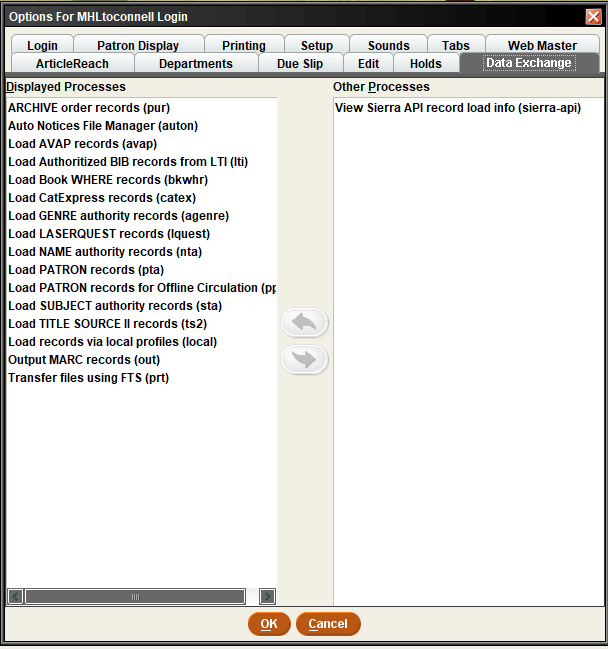
Data Exchange
The Data Exchange is a record loading feature used by the MHLS Cataloging department. This menu enables defining the import and export processes that are available in the Data Exchange function.