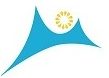- Vega Account Links
- Encore Account Login Link
- Vega Search Box
- Encore Search Box
- Syndetics Unbound Book Display Widget
- Database Images
Vega Account Login Links
Creates a link to specific tabs in My Bookshelf:
Go to a patron’s Checkouts tab in My Bookshelf
Recommend if using a single link to the patron account.
Example
Check Your Checkouts or Check Your Library Account
Code
<a href="https://discover.midhudsonlibraries.org/?openAccount=checkouts">Check Your Library Account</a>
Go to a patron’s Holds tab in My Bookshelf
Example:
Code:
<a href="https://discover.midhudsonlibraries.org/?openAccount=holds">Check Your Holds</a>
Go to a patron’s Fines tab in My Bookshelf
Example
Code
<a href="https://discover.midhudsonlibraries.org/?openAccount=fines-and-fees">Check Your Fines</a>
Go to a patron’s Profile tab in My Bookshelf
Example
Code
<a href="https://discover.midhudsonlibraries.org/?openAccount=profile">Check Your Profile</a>
Vega Search Box
Embedded Vega search box allowing patrons to start searches from your website
Example
Code
<form action="https://discover.midhudsonlibraries.org/search">
<input placeholder="What are you looking for?" name="query">
<select name="searchType">
<option value="everything">Everything</option>
<option value="agent">Author</option>
<option value="concept">Concept</option>
<option value="title">Title</option>
</select>
<input type="hidden" name="pageSize" value="10">
<input type="submit" value="Search">
</form>Encore Search Box
Embedded Encore search box allowing patrons to start searches from your website.
Example:
Code:
<script type="text/javascript">
function searchEncore(){
var encoreBaseURLInput,encoreBaseURL, searchInput, scopeInput, searchString, scopeString, locationHref, charRegExString, base64Regex;
/*base64_encoding_map includes special characters that need to be
encoded using base64 - these chars are "=","/", "\", "?"
character : base64 encoded */
var base64_encoding_map = {"=":"PQ==", "/": "Lw==", "\\":"XA==", "?":"Pw=="};
var escapeRegExp = function(string) {
return string.replace(/([.*+?^=!:${}()|\[\]\/\\])/g, "\\$1");
}
encoreBaseURLInput = document.getElementById("encoreBase");
searchInput = document.getElementById("encoreSearchInput2");
if (searchInput && encoreBaseURLInput) {
encoreBaseURL = encoreBaseURLInput.value;
searchString = searchInput.value;
for(var specialChar in base64_encoding_map) {
charRegExString = escapeRegExp(specialChar);
base64Regex = new RegExp(charRegExString, "g");
searchString = searchString.replace(base64Regex, base64_encoding_map[specialChar])
}
searchString = encodeURIComponent(searchString);
scopeInput = document.getElementById('encoreSearchLocation');
if (!searchString) {
alert("Please input a search term and search again.");
return false;
}
if (scopeInput) {
scopeString = scopeInput.value;
}
if (scopeString) {
scopeString = encodeURIComponent(scopeString);
locationHref = encoreBaseURL + "C__S" + searchString + scopeString + "__Orightresult__U";
} else {
locationHref = encoreBaseURL + "C__S" + searchString + "__Orightresult__U";
}
languageSetting = document.getElementById("encoreLanguage");
if (languageSetting) {
locationHref = locationHref + "?lang=" + languageSetting.value;
}
window.location.href = locationHref;
}
return false;
}
</script>
<form action="?" onsubmit="return searchEncore()">
<!-- REQUIRED with id="encoreSearchInput" -->
<input id="encoreSearchInput2" type="text"/>
<!-- REQUIRED INPUT with id="encoreBase": <ENCORE_FQDN> fully qualified domain name such as "encore.mylibrary.com" -->
<input type="hidden" id="encoreBase" value="http://search.midhudsonlibraries.org/iii/encore/search/" />
<!-- OPTIONAL search location hidden field to limit to a predefined scope -->
<!-- <input type="hidden" id="encoreSearchLocation" value="__Lf:facetcollections:<Scope_#>:<Scope_#>:<Scope Label>::" /> -->
<!-- OPTIONAL non-english language setting: <Language_Code> is code such as "spi" for spanish -->
<!-- <input type="hidden" id="encoreLanguage" value="<Language_Code>" /> -->
<input type="submit" value="SUBMIT" />
</form> Syndetics Unbound Book Display Widget
A create scrolling list of book covers for your website using ISBN. Customs Widgets can be created for member libraries on-demand. Email techsupport@midhudson.org. Please include any customs settings you would like to include.
Example: New York Times Bestseller
Code:
<div class="ltfl_bookdisplay_widget" id="ltfl_widget_ult_3043371186"></div>
Include this only once – add if not already on page. Add to the website header to include on all pages.
<script type="text/javascript" src="https://unbound.syndetics.com/syndeticsunbound/connector/initiator.php?a_id=555"></script>
Custom Options
Select a Data source. What kinds of items do you want your widget to show off? Choose one, then fill out the additional input below.
- List of ISBNs. Paste a list of ISBNs to select from.
- List of ISSNs. Paste a list of ISSNs to select from.
- List of UPCs. Paste a list of UPCs to select from.
- Webpage. A URL from which we gather ISBNs.
- RSS feed. An RSS URL from which we gather ISBNs.
- Items tagged. Draws from LibraryThing for
Libraries’ 90+ million tags—tags like “chick lit,” “paranormal romance,”
“American history.” “Tagmashes,” the intersection of two tags, such as
“romance, zombies” are also possible. - Genre. Pre-determined subject categories.
- Series. Items from one or more series, drawn from ProQuest’s series coverage.
- Awards. Items from one or more awards, drawn from LibraryThing’s awards coverage.
- Publication date. Items published within a specified date range.
- Call numbers. Items within a given call-number range or ranges.
- Popular. Items popular in your library and libraries like yours.
- Uploaded holdings. Anything in your library’s holdings.
Options for each style
Select one of four display types: Dynamic Grid, Carousel, Scrolling, or
3-d Carousel. Each style defaults to an appealing group of settings.
Some options for customization appear immediately below the style
selector. More options are available under the “Advanced Options”
button.
- Cover size Select from x-small to x-large cover sizes
- Dynamic Grid
- Rows Number of rows in the widget.
- Covers per row How many covers in a given row.
- Carousel
- Covers per row Select how many covers you want to show in every rotation through the shelf.
- Type This widget can be horizontal or vertical, and has a shelf option for horizontal orientation.
- Scrolling
- Type Scrolls come in both horizontal and vertical orientations.
- Scrolling Speed Select how fast you want the scroll to flow across or up the page.
Advanced Options: General
Appearance
- Widget size Widgets will automatically resize to
best fit the surrounding page whenever the page is loaded. Great for
libraries with mobile-responsive sites! Choose Manual to set your own
height and widths. Good if there’s extra white space at the bottom of
your widget. - Display Sorting Select in what order you want items
to show in the widget. Sorting randomly will show a different selection
of items every time the widget loads. Other options are alphabetical by
title or author, or date of publication (recent first). - Easy Share Icon Select On to let anyone take a
screenshot off your widget through the Easy Share button that will
appear on the bottom right corner of your widget. Turn off and make
screenshots yourself within widget creation. - Custom Cover URL Augment our existing cover service
with your own. URLs should look something like
http://www.yourcoverservicehere.com/UNBOUNDREPLACE, where UNBOUNDREPLACE
is replaced with the ISBN of the cover - Cover Sizing Select whether covers should have forced width, height, or be cropped squares.
Link to Catalog
- Custom Link URL Add a different URL than your
regular ISBN linking URL if items in this widget should go a different
destination. Remember to use the “XXX” configuration. Example: a catalog
that requires a different search URL for ISSNs or UPCs rather than
ISBNs. - Opens Choose how you want covers to link into your catalog, by going directly to that page or launching in a new window.
- Use Popup Box Choose to show a popup detail box
containing cover, title, author, and in many cases summary, as well as a
link to the item in the library. Turn this setting off if clicking a
book and going to the catalog directly is desired.
More Advanced Options
- Custom HTML/CSS to output Add your own HTML or CSS
to the widget to help adapt it to your site. See sample CSS classes and
ids in the purple floating box. - Internal Notes These are internal notes about the widget, viewable from the main list of widgets.
Advanced Options: By Style Type
Carousel
- Scroll count How many items to scroll forward when the widget advances through the items.
- Maximum items How many items to load into the widget at a given time.
- Automatic Scrolling If “on,” the widget will advance forward a few titles at a time without clicking the arrows.
3-D Carousel
- Automatic Scrolling 3-D carousels can be still, or advance one item at a constant interval. Determine that with the drop down menu, here.
- Number of Covers Most widgets will work well with auto covers. Adjust up or down in this setting.