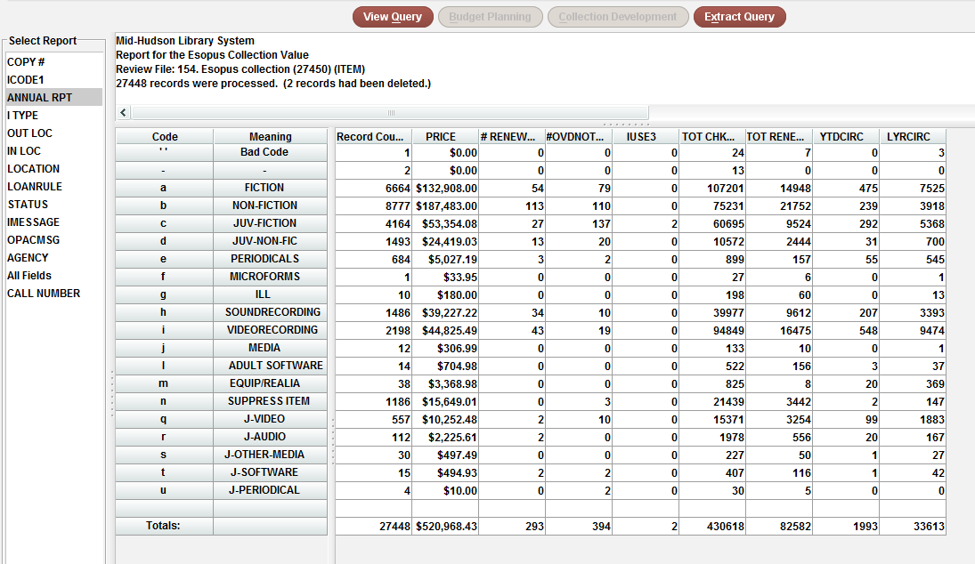The Statistics function in Sierra provides field data reports on ranges of records or records contained in a review file. To see your own records or a subset, use the directions below to run a report for your collection. The example below us using Esopus.
1. Create a list of all your library’s items.
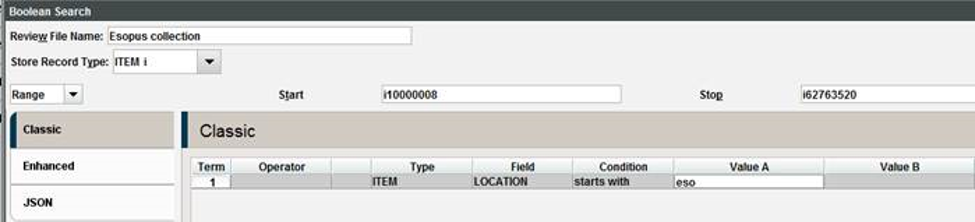
2. Use Statistics to create a field report on the records you gathered in create list. Statistics is a great way to pull together the field values of a group of records.
3. Select Statistics from Functions
4. Choose new query
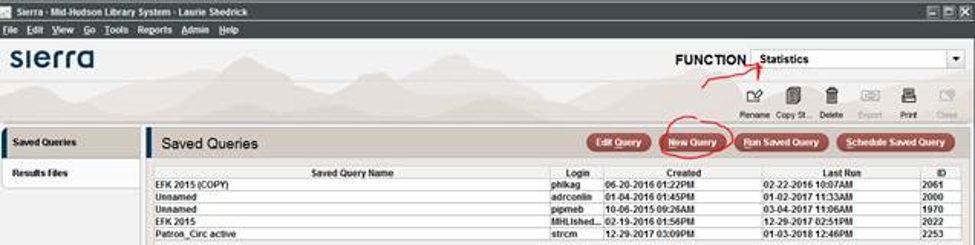
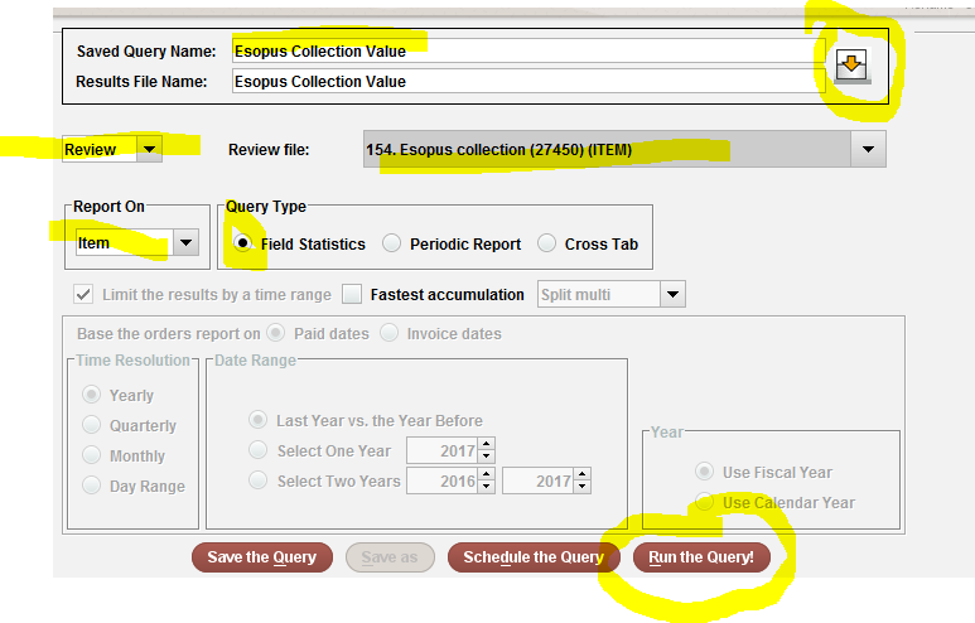
Your report will be the last report on the list, double click or highlight and click “view report” . The report can be viewed based on a number of indexes. I chose “Annual report here: