While the traditional text holdings statements are enough for most libraries, it is also possible to configure the Serials module to let your patrons know exactly which issues you have.
You will do this by setting up the Holdings for your subscription
To begin, open the Card for your periodical subscription –
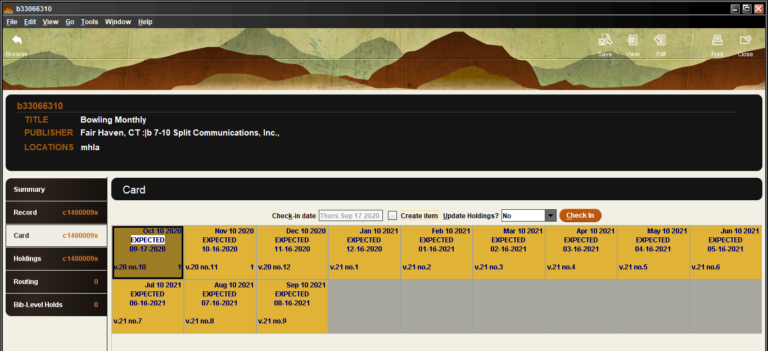
On the left had side of the screen, there are six tabs. Along with the Card tab is one for Holdings –
With no issues currently checked in, there is nothing to display in the Holdings window.
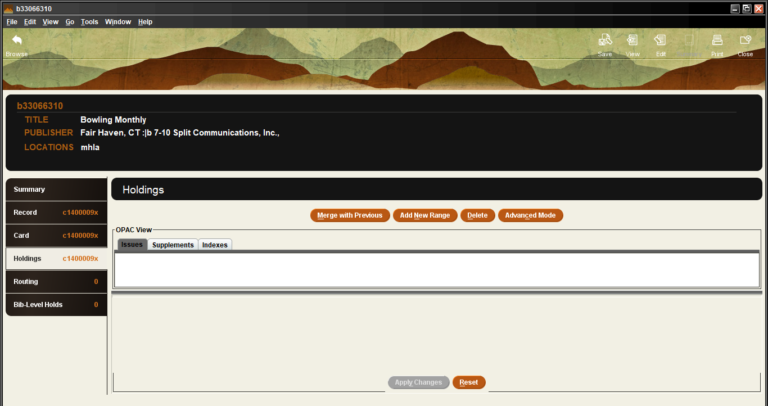
Before checking in the first issue, update the Card so that the check box Update Holdings? is checked. With this box checked, the Update Holdings? box on the Card screen will be checked as well.
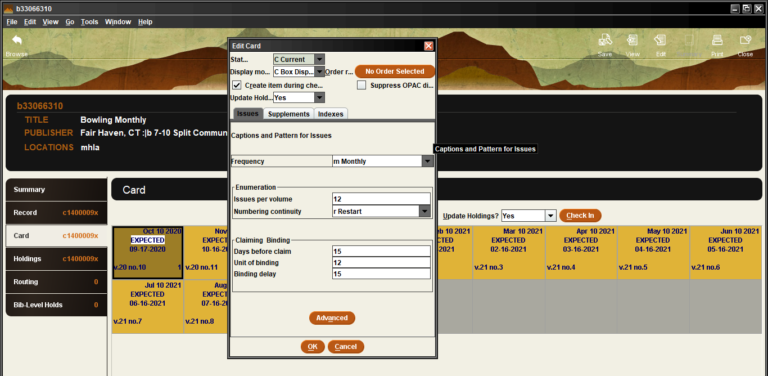
When an issue is Checked In, the Card is updated to reflect that the Issue has Arrived.
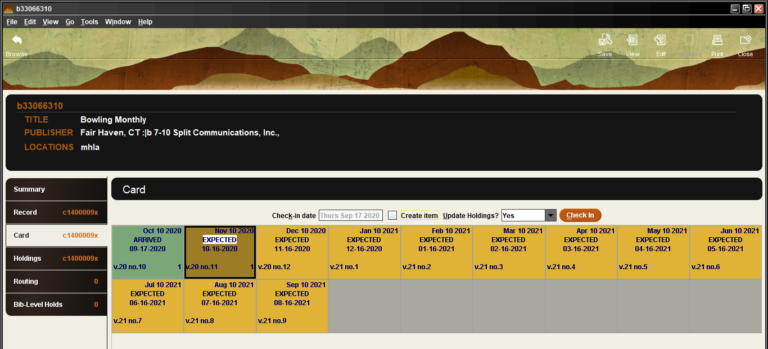
When the Issue is Checked In, as long as the Update Holdings? box is checked,
The Holdings tab display will reflect the issues the library owns.
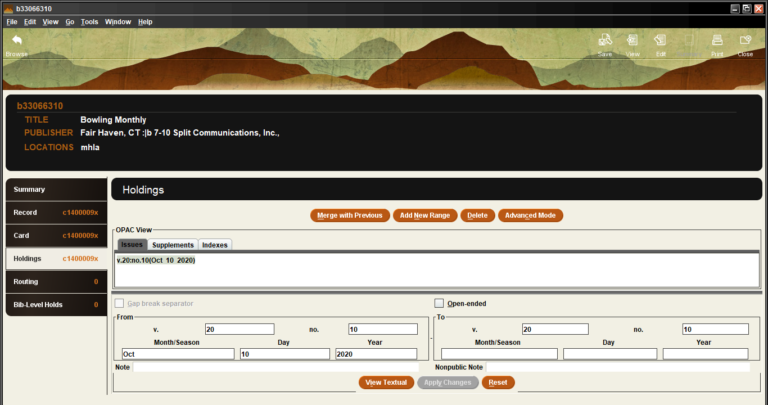
When additional issues are Checked In, Sierra will update the Holdings display automatically.
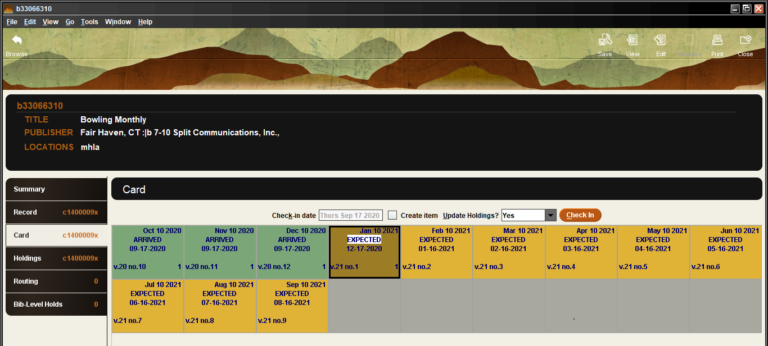
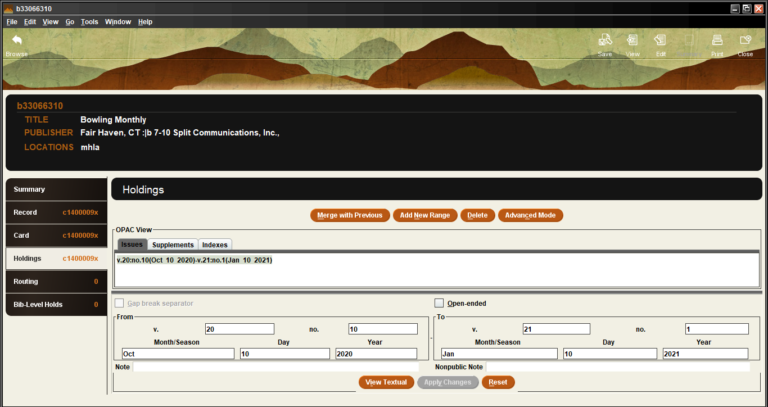
The Holdings display will even correctly reflect when a Volume of Issues has bee received and a new Volume begins.
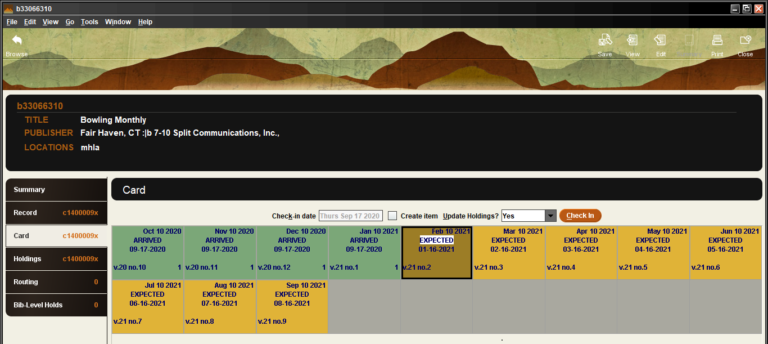
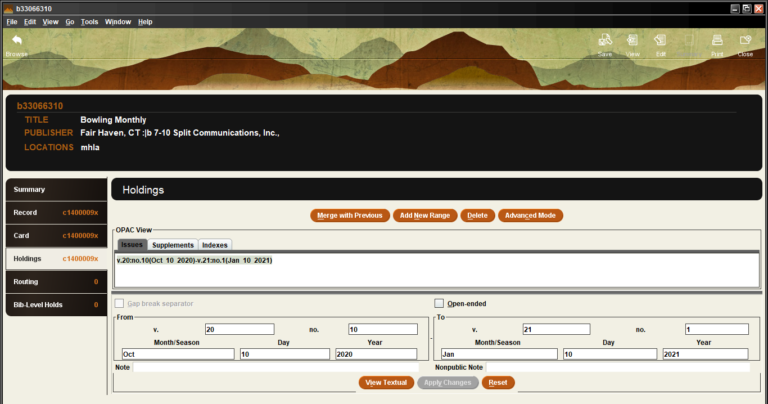
Sometimes an Issue will not have arrived before you receive the following issue – you may Check In Issue 3 before Issue 2 has arrived. When this happens, there is a Gap in your library’s Holdings.
Sierra will recognize this Gap and your Holdings will reflect this Gap accordingly.
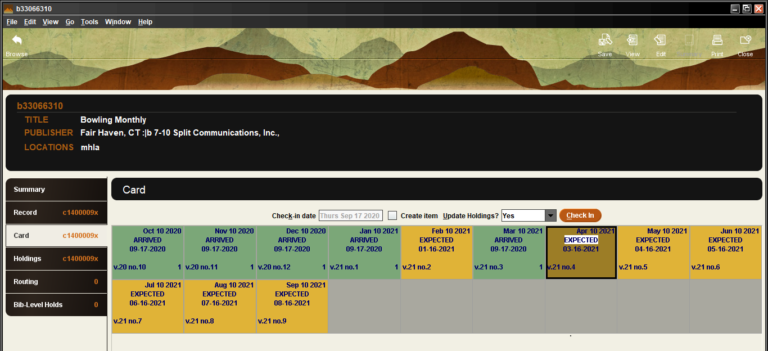
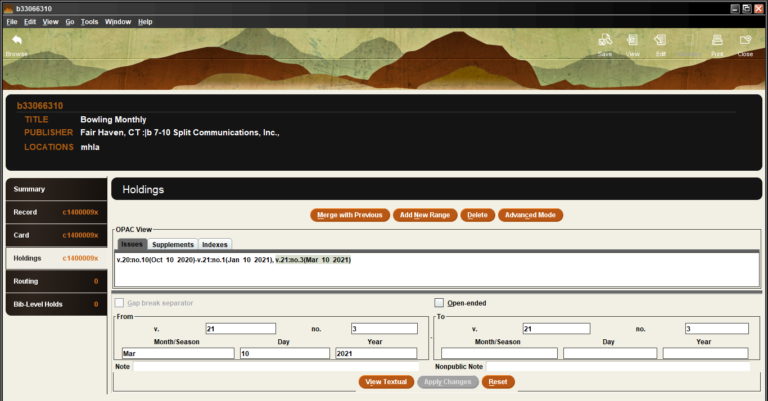
But the previously missing Issue may arrive eventually and you will check it in,
When you Check In this issue, there is no longer a Gap in your Holdings and Sierra will update the Holdings display to close the Gap.
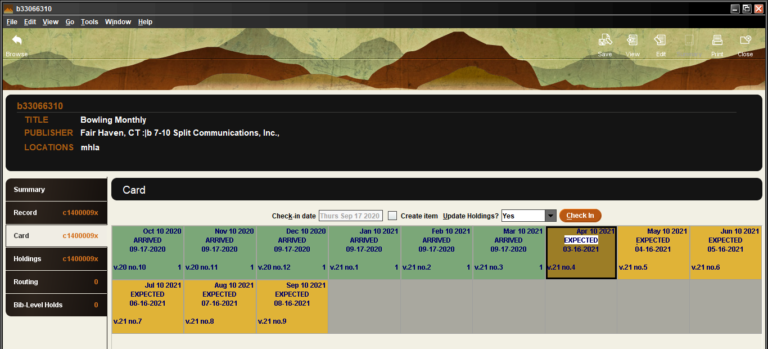
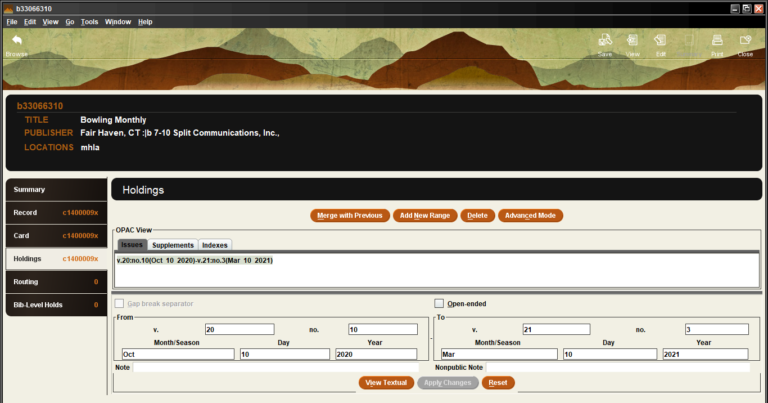
With the Holdings updated for your subscription, your patrons will know exactly which issues your library owns –
When patrons search for a periodical,
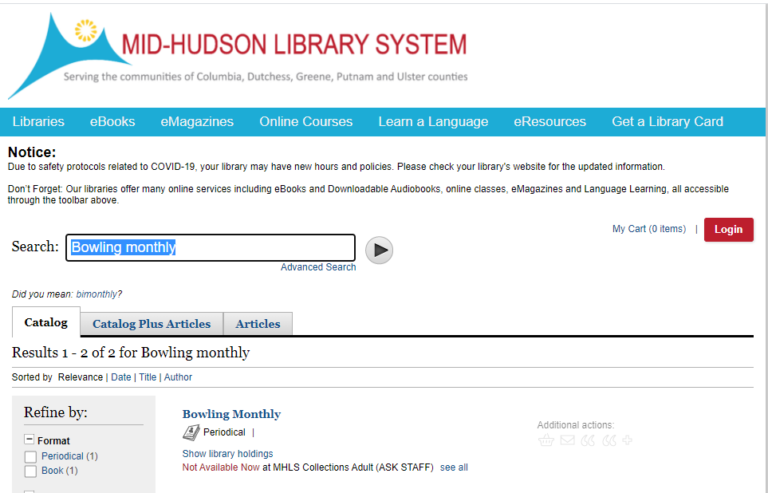
The Holdings for your library will display,
Showing both the latest issue you have received as well as the range of all the issues housed in your library.
