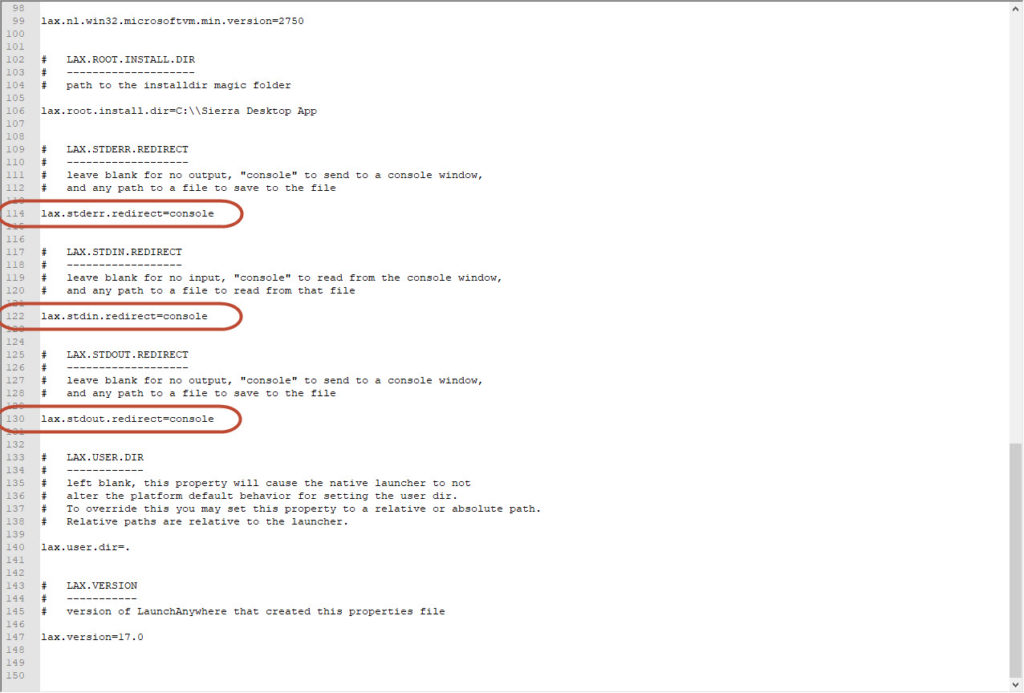- Close the Sierra Desktop App.
- Open the Sierra Desktop App Folder; by default C:\Sierra Desktop App.
- Locate and open iiirunner.lax with Notepad. You may have to select Notepad from a list of programs if no program is associated with the .lax file extension
- Find the LAX.STDERR.REDIRECT. This is toward the bottom of the file.
- Add “console” to “lax.stderr.redirect=”
- The line should now read: lax.stderr.redirect=console
- Find the LAX.STDIN.REDIRECT area. This directly after the LAX.STDERR.REDIRECT section.
- Add “console” to “lax.stdin.redirect=”
- The line should now read: lax.stdin.redirect=console
- Find the LAX.STDOUT.REDIRECT area. This directly after the LAX.STDIN.REDIRECT section.
- Add “console” to “lax.stdout.redirect=”
- The line should now read: lax.stdout.redirect=console
- Save and Close the file.