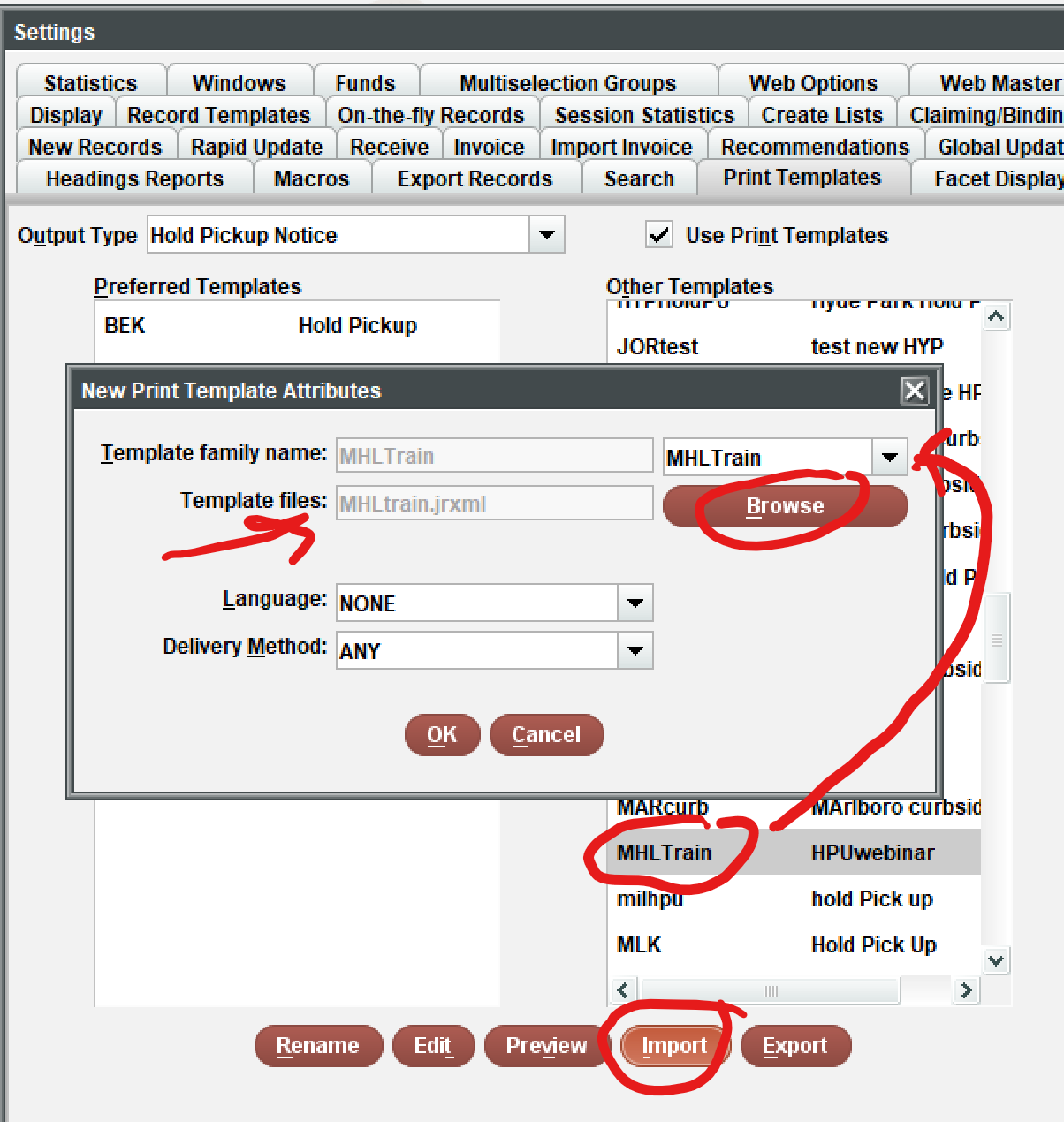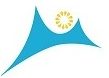Exporting the file to work on
To do any editing to your template it must be exported to outside of Sierra. You will be exporting a copy of the original to the location of your choice. If you are using Jaspersoft, a directory is already in place for you to store your work. It is called MyReports and is found within the directory folder called JaspersoftWorkspace.
Tip: before you begin work on the file create a safe copy of the file. Once you import your work back in, you may find that the safe copy is your only working copy.
To Export:
- Click to highlight and select your template
- Click Export
- Use the look in drop down or the directory tools to find the location or folder you want to export to.
- Click Choose directory

Importing the file back in
Tip: Send any pending notices for the template type Before importing
Tip: Use the same exact name for the edited file to avoid having all staff change their template preferences.
Warning: There is no undo with importing, but you will get a warning that you are about to overwrite your template. Be sure you have chosen the Right template output type and the right family!
- From Sierra Print template, choose the correct output type to import your file into
- Click Import
- A window will appear called New Print Template Attributes
- Use the same Template family as your previous file
- Click Browse and Navigate to the file location and click on it.
- You will see your file in the template files window
- Language can be left at none- we have only English
- Delivery method can be left to ANY for most templates, If you will only print the template (Due Slips, transit, etc. it should be print).