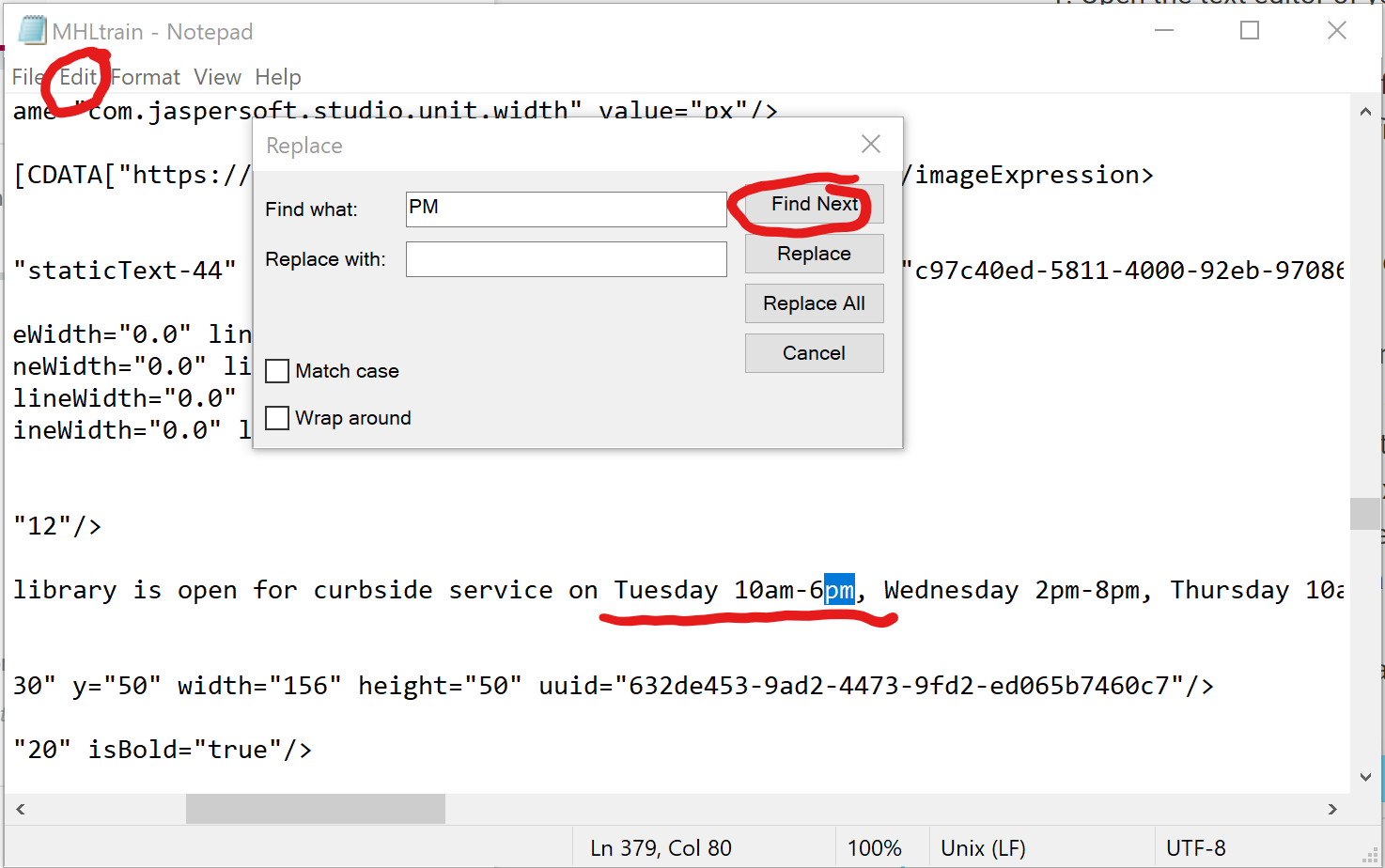It is quite possible and somewhat efficient to make very limited changes to print templates using a text editor, like Notepad in Windows or TextEdit in Mac . You do not want to add any additional formatting to the existing document, so it is best to avoid feature-rich word processing software. This method is only recommended for small edits to text where similar length text strings are swapped out. This method can only be tested in the preview within Sierra.
- Open the text editor of your choice. In the example below, Notepad is used.
- Under file/open find the file that you have exported to a local directory from Sierra. It will be a file with a .jrxml extension.
Tip: You may need to change the file type to “all files” to find your file, most text editors are set to look for .txt files by default.
- The file will be in code and not very readable. It contains a great deal of code and scripts that should not be changed.
- Use the edit “FIND” tool to find the string of text you wish to change.
- Once located, edit the text (and only the text) within the code elements to display the new desired text.
- Save the file without changing the name, ignoring the warning you may see.
- Import the file into Sierra and follow the preview and test recommendations