Once you have identified and made your items bookable, you now need to book ’em! Materials booking will be introduced as a staff-assisted process for the immediate future, however in time we may make it available to patrons in the catalog.
The Booking function will need to be turned on for your library, and staff will need to have certain authorizations. Once everything is in place, you will see a Materials Booking tab in both patron and item records. Like holds, you can place a booking from the patron record or the item record. Our materials will be booked at the item level.
Checking out booked items is done the same way as regular circulating items, from the patron record in Circulation Desk mode. The default checkout period defined in the loan rule will be applied, but you may change it. Booked items go directly to billed status on the day after they are due and the price in the item is used for the billing amount.
When an item has a booking (either current or in the future), you will see that information pop-up whenever the item is scanned.
Add a booking from a patron record
- Select the Bookings tab.
- Select Add Booking.
- Search to find the item you wish to book.
- Choose Book Selected Item(s).
Add a booking from the item
- Search for the item to book.
- Make sure the view is in Holds/Bookings mode.
- Select the item that you want to book.
- Select the Bookings tab.
- Click Book Selected Item(s).
- Scan your patron’s barcode or search for them by name.
In the patron’s account, go to the Bookings tab and click Add Booking.
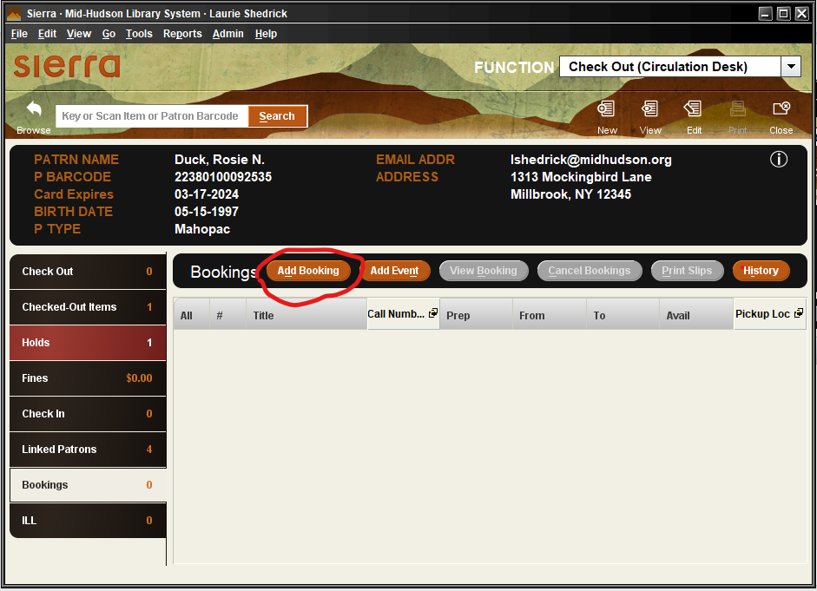
Locate your bookable item.
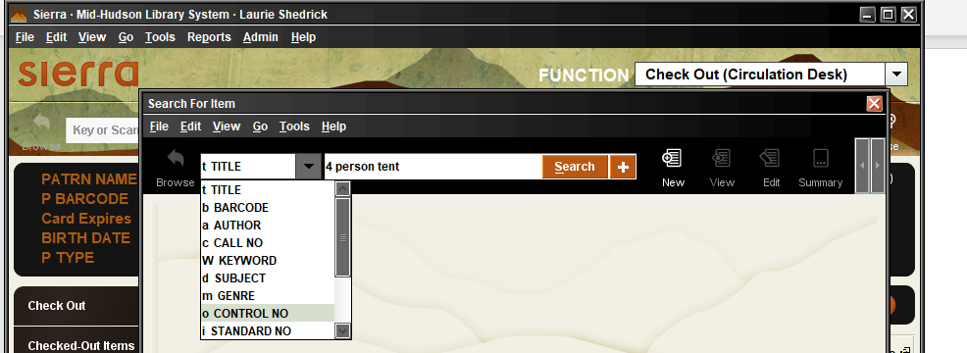
Select the item(s) and choose Book Selected Item(s).
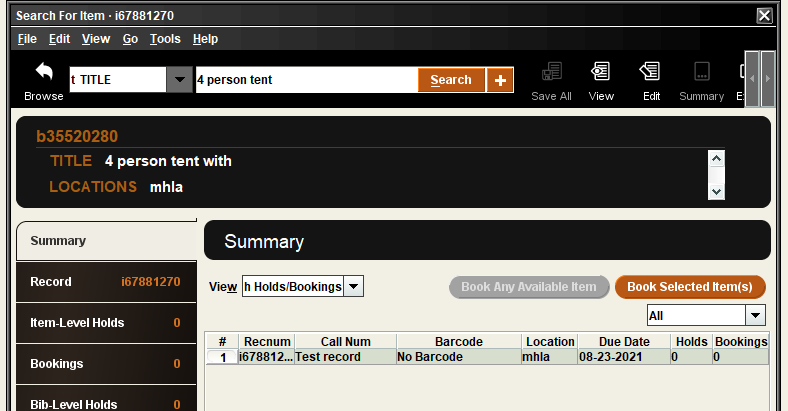
Fill out the booking information (see below).
In the Summary tab, make sure the view is Holds/Bookings. Go to the Bookings tab and select Book Selected Item(s).

Search for the patron and continue to filling out the booking information.
Completing the booking information
Event name (optional): If the booking is going to be recurring or involve more than one item, enter an event name. This will help you to manage groupings, locate bookings, and for statistical purposes.
Example: Summer Reading
Dates (wanted from and to): The range that the booking is needed for. The Wanted To date will be defined by default once you pick a start date, but you may edit it.
Repeat Booking (optional): if your booking will repeat, it can be set up in advance.
Booking Note (optional): This is a local note to be used internally or to provide information verbally to the patron.
Pickup Location: Add your library as the pickup location (3 letter code). Right now, booking is limited to your stuff being picked up at your location.
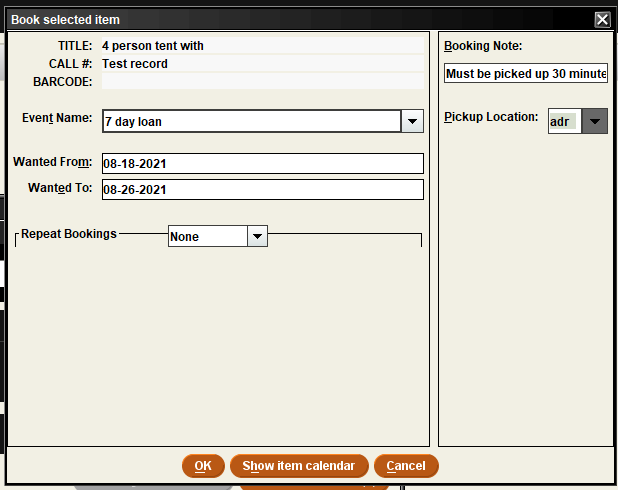
Fulfilling a Booking
Similar to filling holds, you should look to see what you have booked that needs to be readied for pick up. Daily, under Bookings Maintenance, you should run a list of items for that day and the next (or you can edit that range). Print the slips for the selected items. They should be made ready for pickup and placed on the holdshelf or in your specified place.
Cancelled and expired bookings can be removed from the shelf.
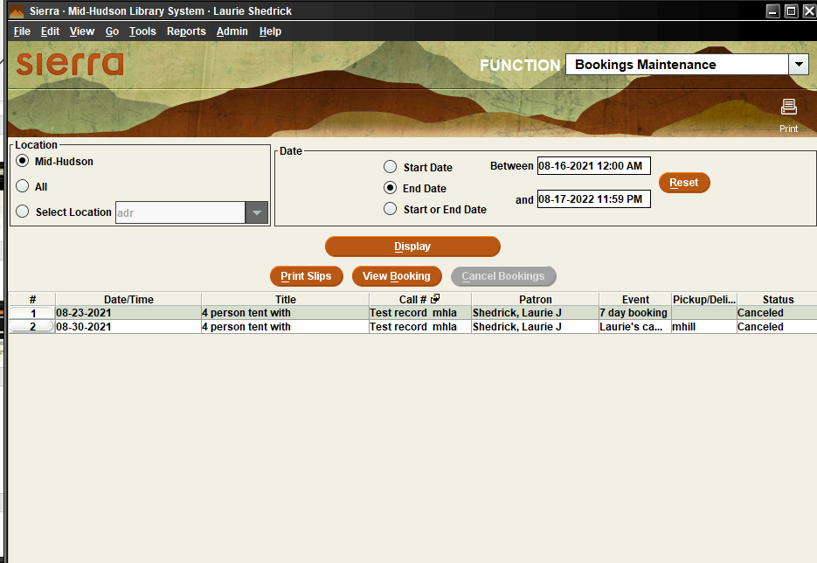
Check the item out to the patron like you would any item. The default checkout period defined in the loan rule will be applied, but you may change it.