With the books collected from your library’s book drop, select “Check In (No Patron)” from the Function drop down menu.
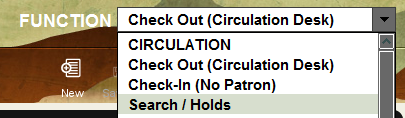
Selecting this function, will open the Check-in (No Patron) feature. You may want to backdate to the last date the library was open. Clicking on the Backdate button will open a calendar to select the date you want.
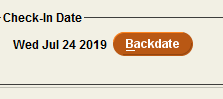
You are now ready to start scanning the barcodes of the items into the “Key or Scan Patron Barcode” box to check them in.
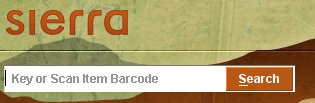
Be sure to pay attention to, and acknowledge, any messages that appear on the screen. An item may need special attention, for instance if it satisfies a hold request or needs to be sent In Transit to the item’s owning location.
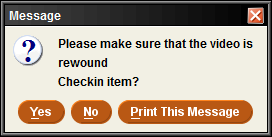
If there are any fines associated with the item, the fine will appear on the Fines section.
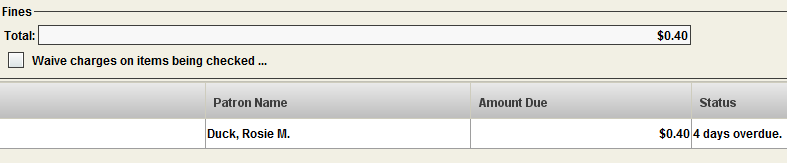
Clicking on the Close button will clear the window.
For more details on Checking In items, check out the Circulation- Checking in items document.