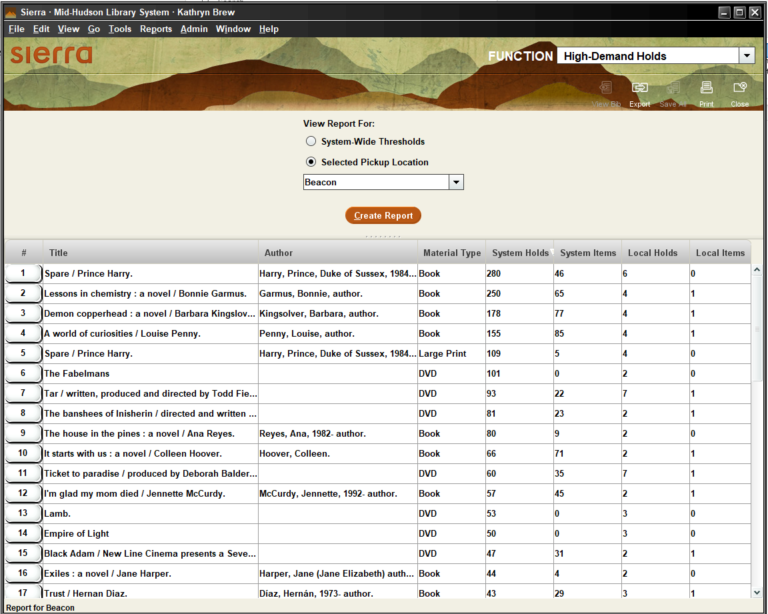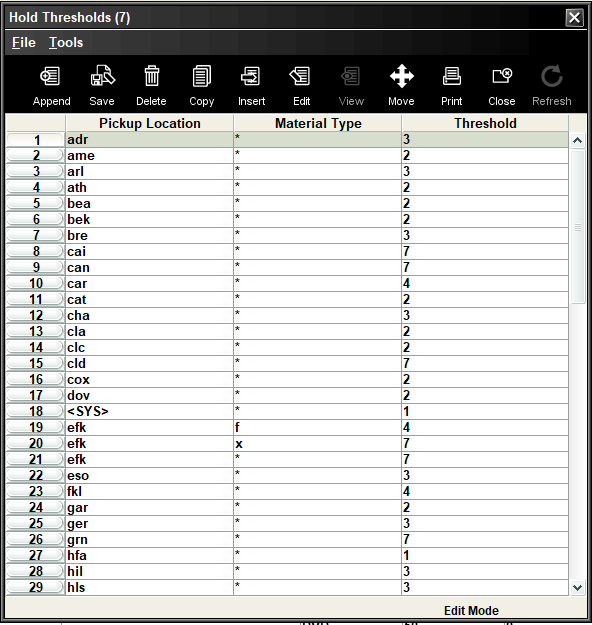The High-Demand Holds reports
The High-Demand Holds report helps libraries assess the current outstanding holds on items system-wide and to be picked up at their libraries. The system-wide threshold for a title to appear on the report is 1, which means that any bib record with at least one bib-, item-, or volume-level hold, including holds on titles on order and frozen holds, will be included in the report.
The thresholds for individual pickup locations can be customized. Without customization, the levels have been set by default to 7. If a library would like a different specific value for any or all material types, this can be set up through an email to techsupport@midhudson.org. See below for more about threshold customization.
Sierra updates the numbers on the High-Demand Holds reports during its nightly maintenance. When the number of holds or items changes, the reports display the updated amounts the following day.
Please note that the threshold number refers to the ratio of holds to requestable items. For example, if a library has one copy of a book and seven patrons who want to pick up at that library, the ratio is 7 (7÷1), and the title appears on the list. If the library has two copies and thirteen patrons waiting on hold, the ratio is 6.5 (13÷2) and therefore, the title would not appear despite there being 13 holds. If the library were to lower its threshold to 6 or lower, that title would appear.
Access and interpretation
On the FUNCTION menu, under CIRCULATION, select High-Demand Holds. Choose System-Wide Thresholds or Selected Pickup Location and select your location, the click Create Report.
The list is initially ordered alphabetically but can be sorted by any of the headers along the top.
The system-wide report shows the number of holds and items associated with a title across the entire Mid-Hudson system. The individual library report shows those two pieces of information as well as local holds and local items.
To view the bib record of any entry, select the View Bib button in the upper right. You can also export the report by selecting Export.
Customization
To view your library’s threshold(s), from the toolbar, go to Admin > Parameters > Circulation > Hold Thresholds.
*Note: if you cannot view the table, contact techsupport@midhudson.org to be given permission 373 (View Circulation Parameters).
Under Material Type, an asterisk (*) represents all material types that are not otherwise specified. In this example, Adriance has a threshold of 3 for all material types. Material types are represented by their codes, but you can double-click on any line to view what the code means. For example, East Fishkill has a lower threshold for “f,” Music CDs, than for “x,” DVDs.
Email techsupport@midhudson.org to request changes to your thresholds or for any other help.