To generate a list of items that have an outstanding hold, where the pickup location is your library, and you have a copy in house that can satisfy the request, follow the steps below.
In Create Lists – Find an empty Review File, click on Search Records
Name your report and change the Store Record Type to Item
From the bottom of the box, select Retrieve Saved Query
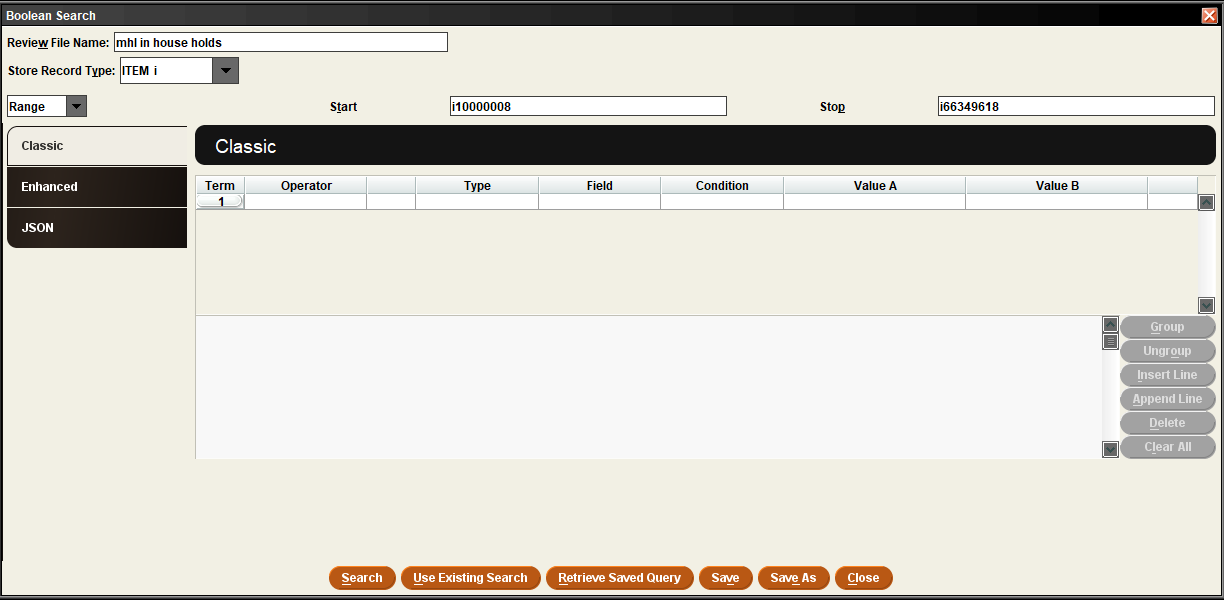
From the list of saved queries, find MHLS: In House Holds (number 118) – click on Select to use this query.
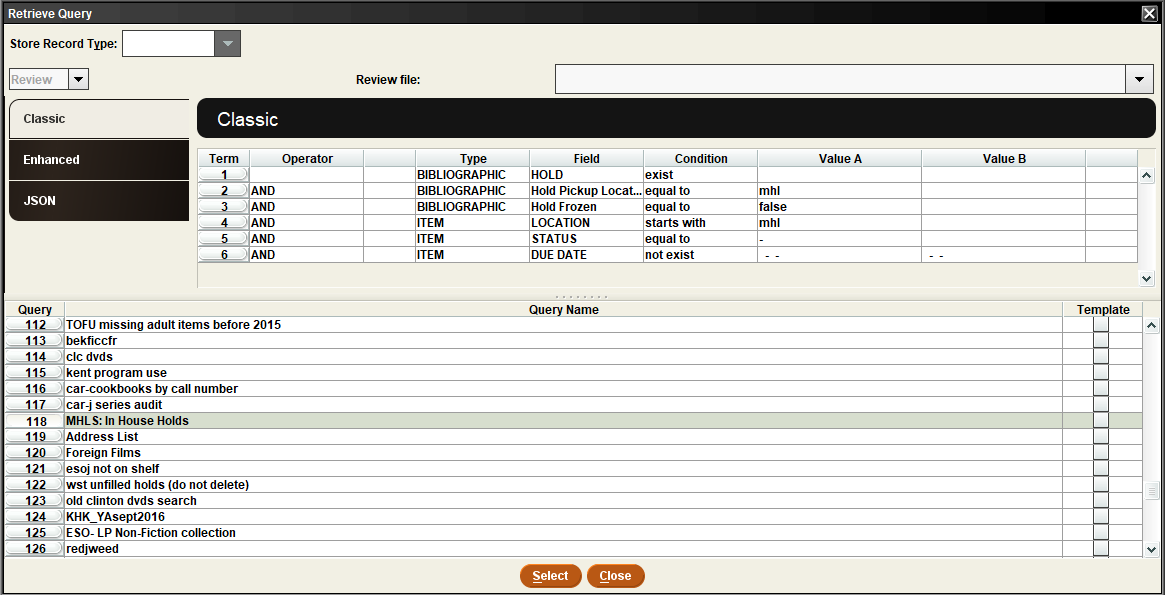
From the Search Box, you will need to change line 2 (Hold Pickup Location) to be your library.
You will also need to change line 4 (Location) to be your library. You will need to type this since we are using ‘Starts With.’
Click Search to find the holds for you to pull.
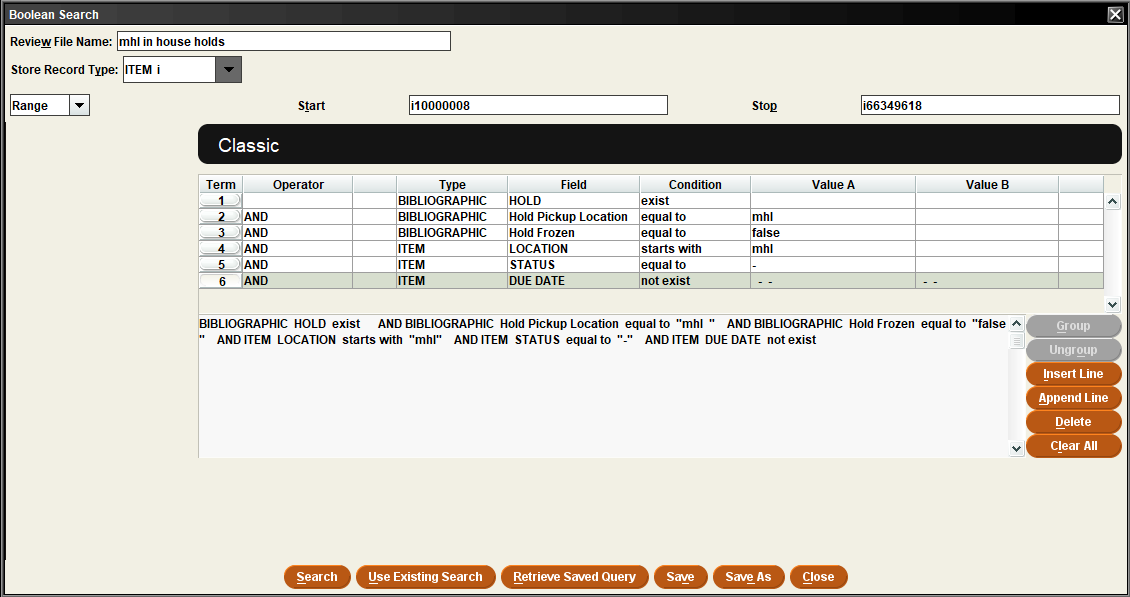
When the report finishes running, click on the Export button
Click on the Apply Saved Export button at the bottom of the Export box.
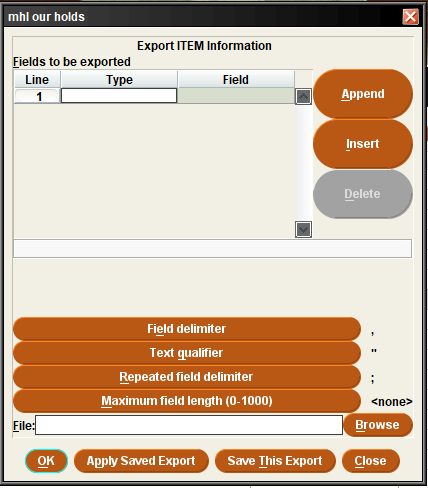
From the list of saved exports, find the MHLS: In House Holds Export (number 101)
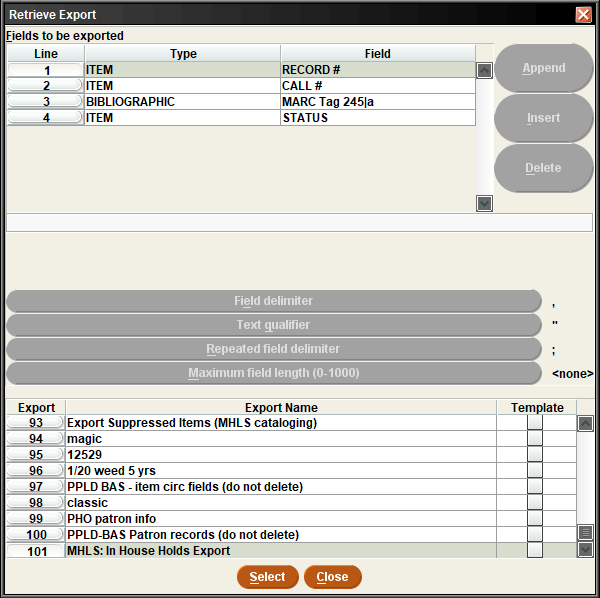
Click on Browse to choose where to send the output file, such as your Desktop. Don’t forget to name the file.
Click on OK to export the records.
When Create Lists finishes exporting, locate the file – it will be a Notepad file.
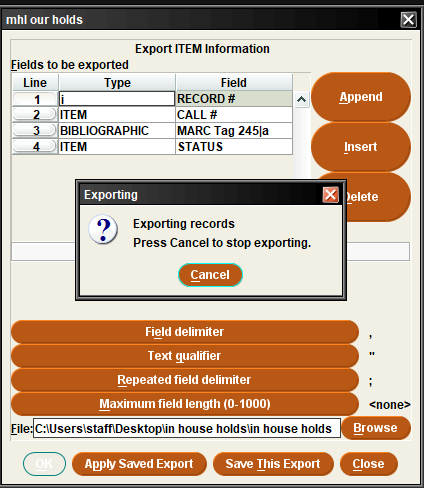
In Excel, Open your file – initially, it may be difficult to find your file because Excel defaults to Excel files, make sure to choose All Files.
Excel will ask you three questions –
File type = Delimited
Delimiters = Comma
Column Data Format = General
Click on Finish to open your report.