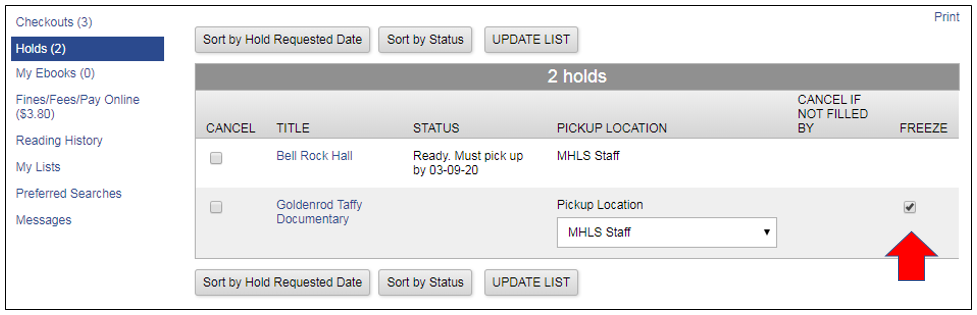Freezing Hold requests in the library catalog pdf version
If you have outstanding hold requests that you don’t want to be filled, you can ‘freeze’ them in the library catalog. To do this, simply go to the library catalog from your library’s website or connect directly to the catalog with this link –
https://search.midhudsonlibraries.org/iii/encore/?lang=eng&suite=cobalt
From the catalog, log into your library account by clicking on the Login button.
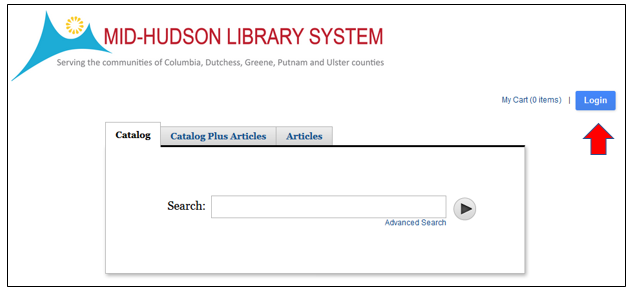
Enter your library barcode and pin to access your library account.
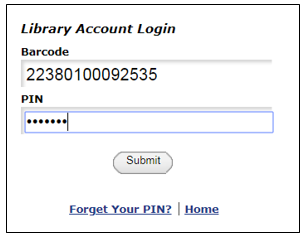
If you do not remember your PIN, click on Forget Your Pin? If you have not set a PIN for your account, simply enter your library barcode, leaving the PIN blank. You will be prompted to set a PIN for this account.
When you have logged in, select My Account
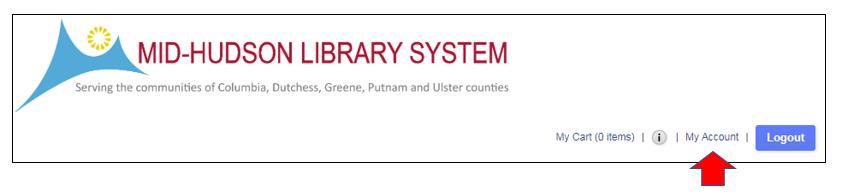
By default your account will open to your current checkouts. Select the Holds option from the list on the left-hand side –
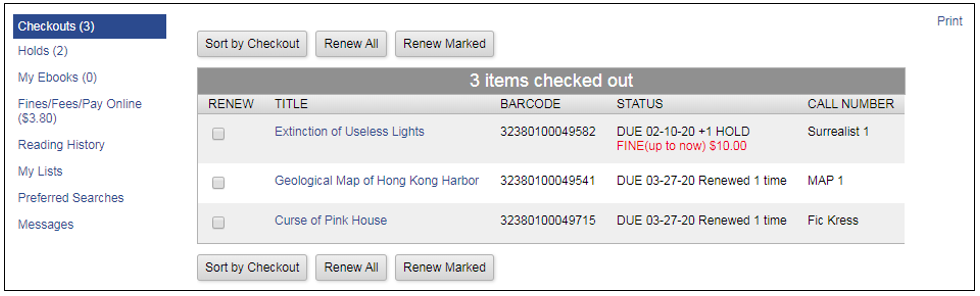
When in your Holds listings, you will see the items you currently have requested. If an item is not in the process of being filled, you can freeze the time by putting a check into the check box beneath the word Freeze.
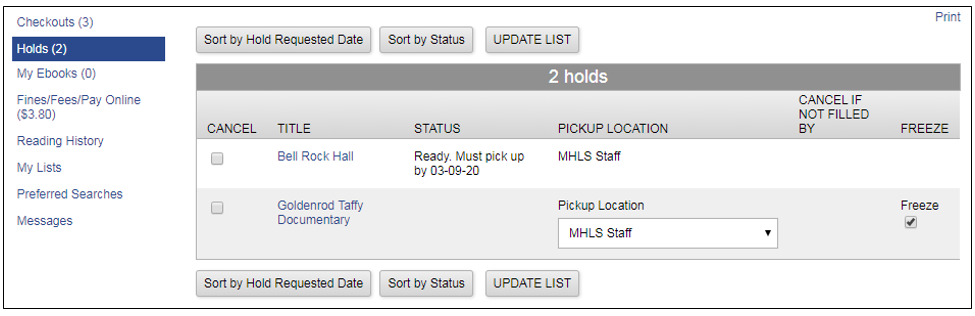
Then click on the Update List button.
You will be asked to confirm that you would like to freeze the request, click on the Yes button
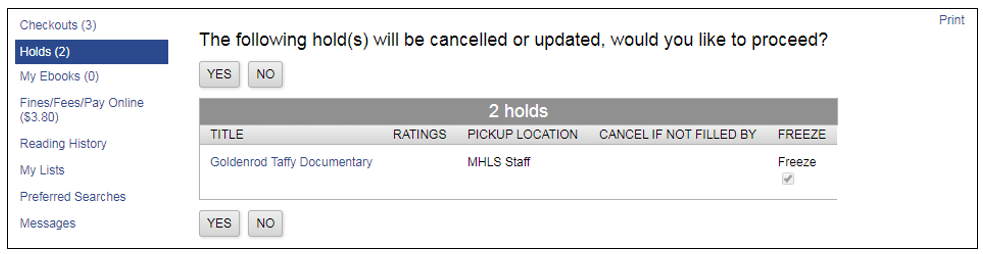
A check the box from the Holds screen will indicate that the request is frozen. It will remain frozen until you decide that you want to un-freeze the request. To do so, simply follow these instructions to remove the check.