- Log into you Envisionware Server.
- The PC Reservation Management Console should be running.
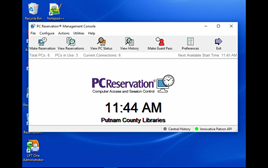
- From the Management Console, click Preferences
- Click the Validating Authority tab.
- Once this comes up, make sure the existing Validating Authority is highlighted, then click edit.
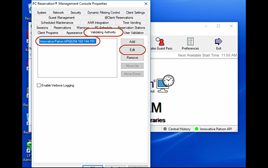
- Change the Server Address to 216.17.115.215 .
- The port (4500) remains the same.
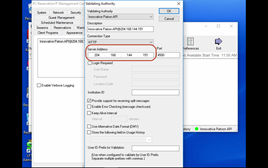
- If desired, you may update the description to reflect the change in IP Address.
- Click OK.
- Now on the PC Reservation Management Console window, click Apply and OK.
- Leave the PC Reservation Management Console open. This must be running for Envisionware to work.