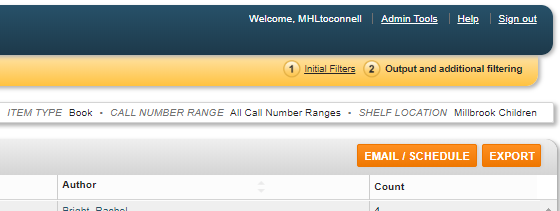The Popular Titles Report identifies your library’s 100 most popular titles, based on the criteria you set in the filters, for a specific time frame. The popularity of a title is determined by assessing the number of transactions that occurred within the specified date range.
To generate this report, expand the Top Titles option under the CIRCULATION heading of the Evaluation reports. Click on Popular Titles Report to configure the report. This will open to the initial filters page.
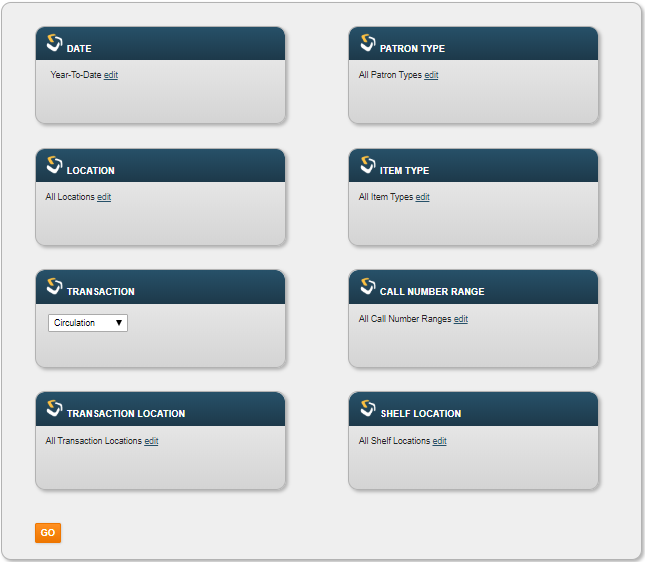
Set the filters according to your report criteria. Each filter will have a default setting. Clicking on EDIT will open the filter where you can refine it. Form most filters, you will have a list of available filters. To apply one of these options, move it from the Available box to the Selected box and click on OK.
Date: Set the Date filter to establish the time frame for transactions to be used for this report. Date can be set by day, month, year, or date range, with narrowing filters within each category.
Location: The Location filter options reflect the branch locations recognized by your library system. The data is limited to the owning location you select.
Transaction: Select the type of Circulation transaction to use for this report. The options are – Checkouts, Renewals, Holds Placed, Holds Filled, Checkins, In House Use, and Bookings.
Transaction Location: Specify the location where the transactions used to analyze the data occurred. The default is All Transaction Locations.
Patron Type: Specify which Patron Types you want to include in the report. The Default for this filter is All Patron Types.
Item Type: When you set this filter, the report will be limited to the Item Types you select. You must select at least one Item Type. The default is All Item Types.
Call Number Range: Set the call number range if you want to query a particular part of your collection.
Shelf Location: The area within your library where the items are shelved; the Adult, Young Adult, and Children’s sections.
When you have your initial filters set, click GO to generate the report.

To modify the result displayed, you can set additional filters by clicking the Initial Filters option in the upper right hand section of the report