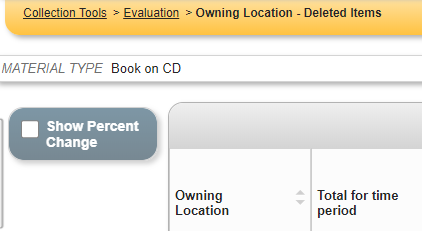The Owning Location – Deleted Items Report displays the number of items (filtered by Material Type if the library chooses) that have been deleted from the collection. The data is displayed by Location and Date (by month for the current and previous years as well as annual totals for previous years).
To generate this report, expand the Item Trends option under the COLLECTION heading of the Evaluation reports. Click on Owning Location – Deleted Items Report to configure the report. This will open to the initial filters page.
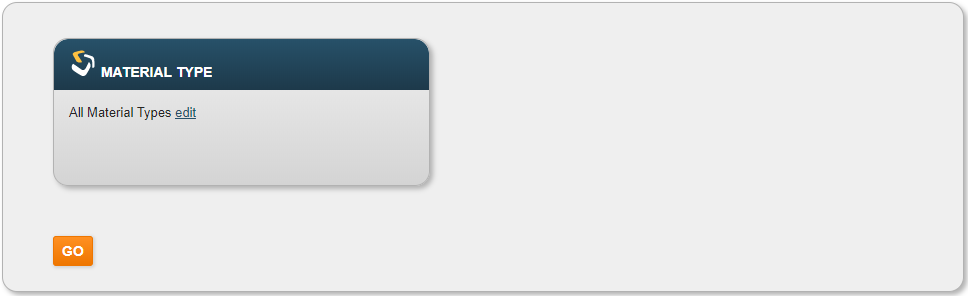
There is only one filter to set in order to run this report; Material Type. The Material Type represents the Mat Type from the bibliographic records – such as Book, Graphic Novel, Museum Pass, or DVD. The filter has a default setting, which is to return All Material Types.
Clicking on EDIT will open the filter where you can refine it. For this filter, you will have a list of available Mat Types you can choose to filter on. To apply one of these options, move it from the Available box to the Selected box and click on OK.
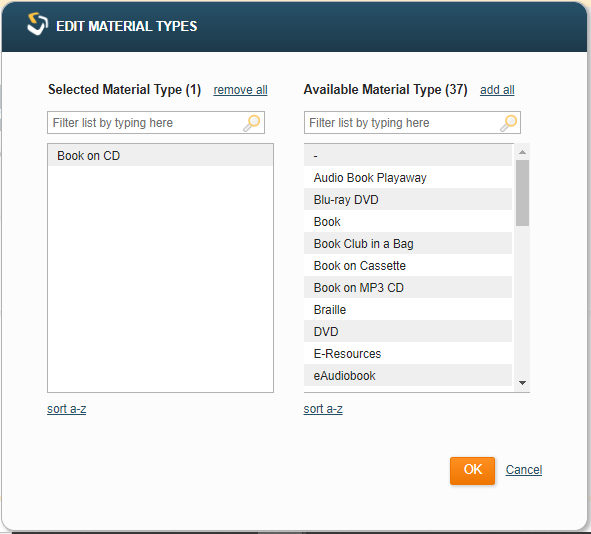
When you have your initial filter set, click GO to generate the report.

To modify the result displayed, you can choose to change the Material Type filter by clicking the Initial Filters option in the upper right hand section of the report.
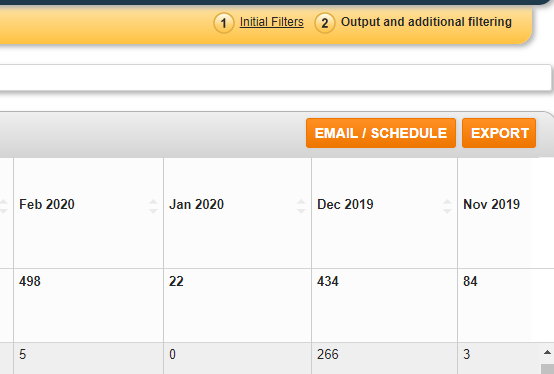
You can also choose to set the Remedy Filter from the left hand side of the report. The Show Percentage Change Remedy Filter will display the percentage of change relative to the previous equivalent time period.