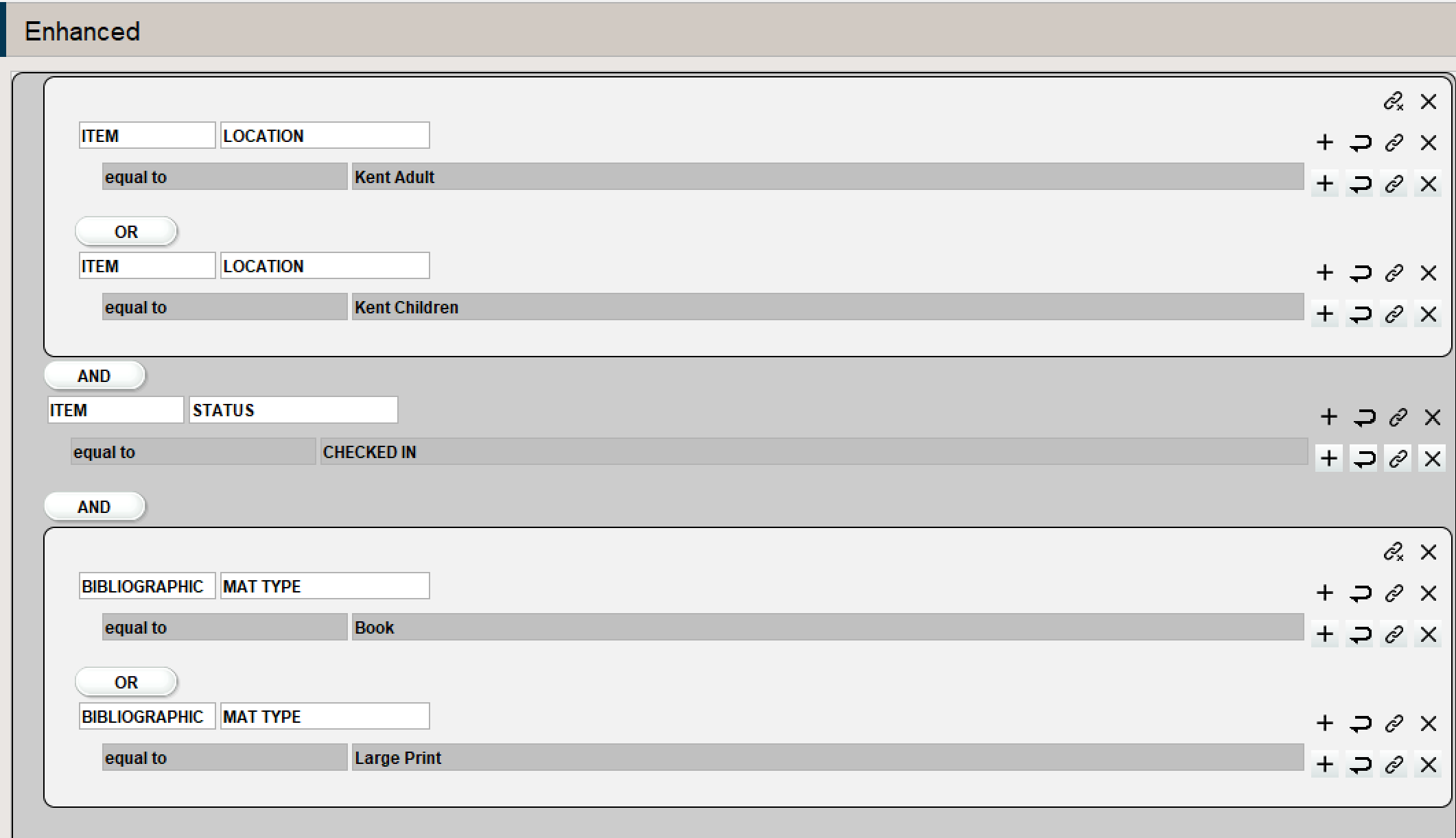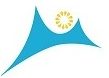In this lesson, we will focus on grouping searches in Create List. Grouping allows you to search for more than one value in a single field. We will add to this by nesting groups for either / or searching.
1. Create a list of new Adult Fiction added to the library last month to our shared catalog.
There are a few ways to go about finding these titles. It can be based on the Bibliographic Material type, or it might also be pulled from the Item annual report field or the IType. Let’s explore!
If you are trying to create a list where you have two values from the same field, they are connected by an “or” operator. While it seem like you looking to gather one value and the second value also, the statement is read literally by Create List and the result will be 0. This is because no item can have both values in the field. You are literally looking for one field value to exist or the other. Below we are looking for location Kent Adult or Kent Juvenile.

As we carry this example forward, we will likely want to add criteria to the search. If we append this search and include an “and” we must then Group the initial search, which isolates it as a compound element in your searching.

You are searching for Kena or Keny in location
+
And a checked-in item status
When you begin to add more and more criteria to your search, you may want to switch over to the Enhanced view in create list, which can be more of a visual representation of the nested search than the classic view. Below we have tacked on bibliographic Material types, to be specific to Book and Large Print Book.