< Back to all Serials Documentation
If you create a prediction pattern in the Serials Card, The Serials module in Sierra will make checking in issues much easier –
This process will begin with creating a Card and filling in the Create Card box:
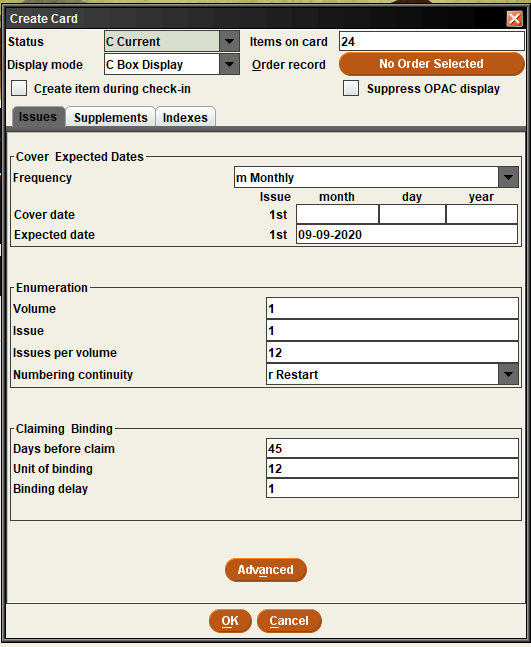
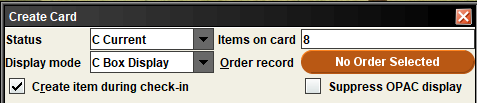
Status: For any subscriptions you are still receiving, set to “Current”. You may choose to use another status (such as Filled or Incomplete) for former subscriptions if your library continues to retain copies.
Display mode: Keep as Box Display (other options will change the default view of the checking card)
Items on card: The number of issues you expect to receive over the course of a year.
Create item during check-in: This box should be checked if you are going to create an item record for each issue.
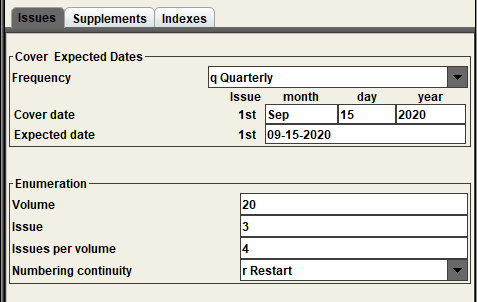
Cover Expected Dates
Frequency: Establish how often a new issue is expected– Monthly, Weekly, Quarterly, etc.
Cover Date: Establish the issue date of the first issue that you will expect to add to your collection. You can include multiple months or years by separating each with a slash in-between. Ex: Dec/Jan 2020/2021
If the issue does not include a specific day, you can leave that box blank.
Expected date: Sierra will predict a default date. It is fine to leave that as it is, or if you know the issues tend to come earlier or later, you can adjust the date as you see fit.
Enumeration
Volume: This defaults to Volume 1, you can either erase the number 1 and leave this field blank, or set the actual number of the first volume you expect to receive if you prefer.
Issue: This field defaults to issue 1, you can either erase the number 1 and leave this field blank, or set the actual number of the first issue you expect to receive if you prefer.
Issues per volume: This generally matches the number of items on card that we filled in earlier. The number of issues you expect to receive over the course of a year.
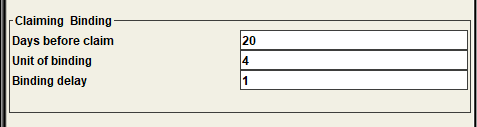
You can leave the Claiming & Binding info with the default values assigned by Sierra.
Once you click OK, the system will generate a series of boxes matching the criteria you specified.
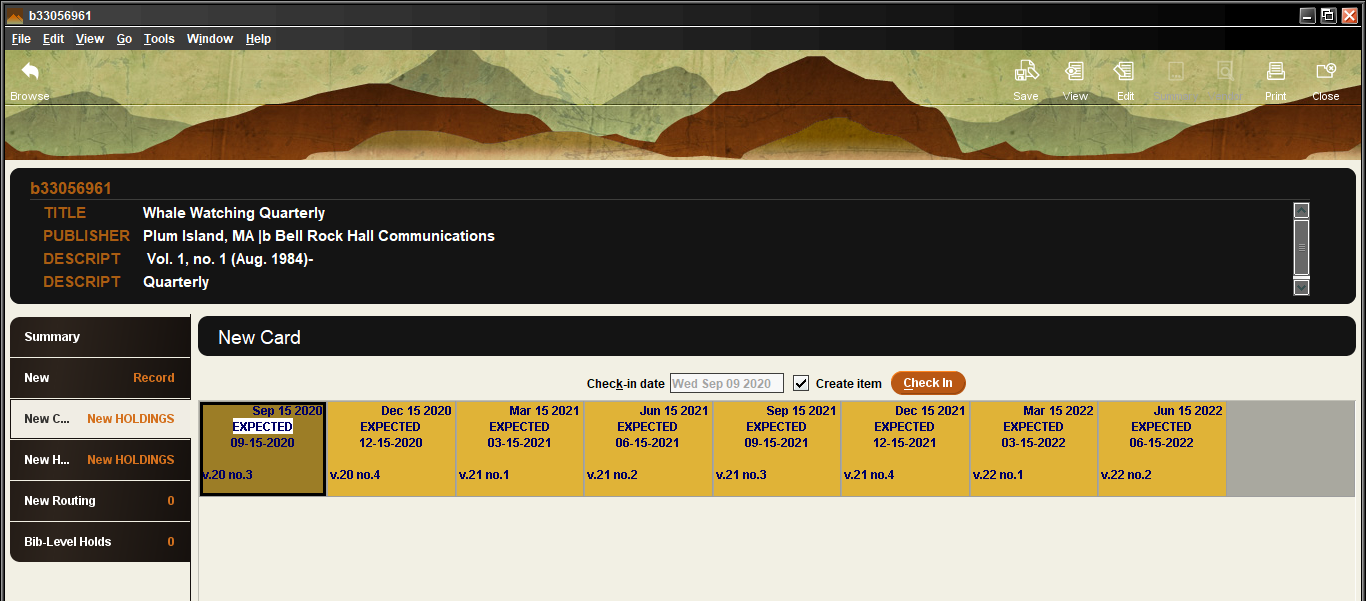
As new issues arrive, you will check in each one to mark it as “Arrived” and attach an item record if desired.