Remote/Patron Self-Registration Policy
“Staff shall review records that have been created online within 30 days for accuracy and duplicate records. The record will be considered temporary until verified by staff. Records that have not been verified to meet previously stated registration policy or merged with an existing record within 30 days [are to] be expired.
A verified record must include the library code and initials of who verified it and the date of verification.
Procedure: Libraries with online registration will review all patron records created through their form within 30 days to determine that someone is eligible according to the Patron Records & Registration Policy. Staff completely and accurately fills in all required fields and checks Sierra to determine if a record already exists. Staff verifies the P Type field is within their service area, and if the patron does not, staff notifies the correct library by email, including a reference to the patron record number (p number) or barcode. Follow local procedure to issue a 14–digit barcode.”
Notifications and Finding New Registrations
There are two ways to be alerted that a new registration for your library has been completed.
- Individually: an email notification is sent by Sierra to a central email address at Mid-Hudson. It is then forwarded to the designated staff member or members at the library. These notices are sent only on weekdays. The notice includes the name and barcode (which will also be also the p record number) of the registrant. A separate notice is sent for each new patron, but duplicate notices are not forwarded. Contact techsupport@midhudson.org for questions or to update your library’s contact information.
- In a batch: Create Lists can be used to retrieve records to be reviewed in batches. See below.
Searching for new online registrations in Create Lists:
- In an empty Review File, set store record type as Patron p.
- Leave the “Range” index setting in place.
- Use the following search strategy:
- Line 1: Type=Patron, Field=Created, Condition=Between, Value A = the start of your date range, and Value B= the end of your date range
- Line 2: Type= Patron, Field = Stat Class, Condition= The stat class value assigned in your template.*
*The number assigned uses a 0 in place of the asterisk in the terminal number.
- Click Search.
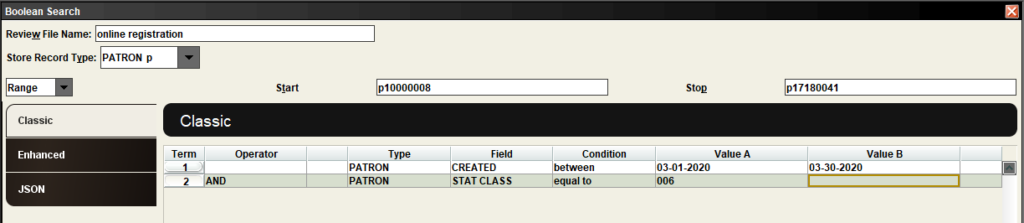
Review
1. Is this your record?
If this patron resides within another library’s service area, edit the p type and home library to reflect your best estimate of where the patron resides and send that library an email with identifying information or a screen capture. They will be responsible for this record’s review or passing the record to another library.
2. Check for duplicates
(Abridged from Full Merge Record Instructions)
Search to see if a record for this patron already exists using the name, birth date, or other information in the new registration. A second Sierra session is helpful in this process. Note that patrons sometimes accidentally create multiple accounts when self-registering. These should be merged into a single patron record.
If a duplicate record exists, determine which of the records is the more complete and valid version. This will become the Destination record in the merger process. If the records are comparable, the activity on the record can be used to determine the Destination record. Recent activity will be indicated in the CIRCACTIVE field. The record that is less complete or not recently used will become the Source record in the merge process.
- Select Merge Duplicate Patron Records from the Functions drop-down menu.
- In the first field, enter the patron record number that you want to serve as the Source record (old or lesser record).
- In the second field, enter the patron record number that you want to serve as the Destination record (the record that will be kept).
- After you enter a record number in each field, Sierra enables the Merge Patrons button. To merge the patron records that you entered, select the Merge Patrons button.
- If the records can be merged, Sierra displays both records. If you do not want to merge these records, select the Close icon. If you want to merge these records, select Merge Patrons. Sierra combines information from both records into the Destination record and then deletes the Source record. Sierra Circulation adds a NOTE field that contains the source record number and the date to the destination record.
At this point, you should be working with a new patron.
3. Insert and Create an APATID
The online self-registration form cannot produce an APATID (a patron ID). This field is necessary to check for duplicate records. The review process includes creating the APATID.
- Click Insert field and scroll to find the APATID Field.
- Type the first 4 letters of the patron’s last name (type all letters in UPPERCASE). If last name does not have 4 letters, insert an “*” for each missing letter.
- The first letter of their first name.
- The single digit of their birth month. For October, use the Letter O. For November, use the letter N. For December, use the letter D.
- Two digits to indicate the birth day of the month.
APATID Example: Smith, John, born 7/04/1976. APATID = SMITJ704
NOTE: To search by APATID, type the letter “u” before the APATID in the search box type “uSMITJ704” , and press enter.
4. Review record content
Records should include all required fields according to the Resource Sharing Standards. The form-required fields and template defaults should have produced a complete record, but staff should verify. Check for corrections in formatting, alphabetizing, and spelling.
5. Update the “Created by” field
Enter your library’s 3-letter code and your initials. Check with your administration for your local policy on how this statement is formed.
6. Complete any local procedures
Check with your library administration to review local procedures in place for updating message and note fields. Follow local procedure to issue a 14–digit barcode.
Email techsupport@midhudson.org for any technical questions, clarification, or suggestions for the knowledgebase.