Select “Merge Duplicate Patron Records” from the Functions drop down menu.
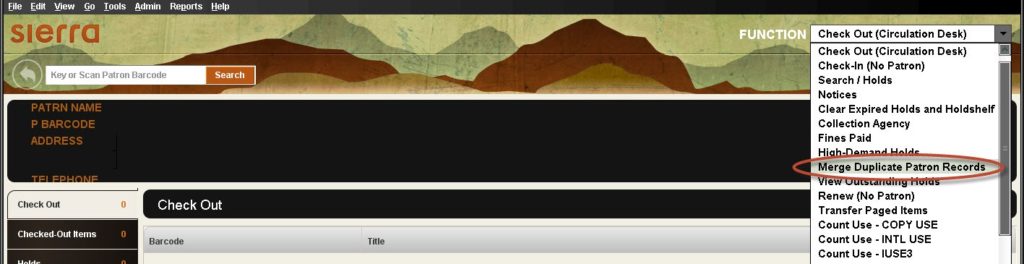
Sierra will open the Merge window, where you will identify the patrons you wish to merge.
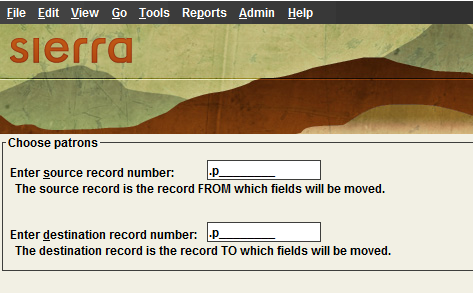
In the first field, enter the patron record number that you want to serve as the source record (the lesser record, the one that will be merged into the other record and not kept).
In the second field, enter the patron record number that you want to serve as the destination record (the record that will be kept).
After you enter a patron record in each field, Sierra enables the Merge Patrons button. To merge the patron records that you entered, select the “Merge Patrons” button. Sierra merges the patron records unless any of the following conditions is true:
- Conditions that Prevent the Merging of Patron Records — Problems & Descriptions
- Busy records – Item records that are linked to the source record cannot be busy.
- Holdshelf – Source record cannot have a hold with an “on the holdshelf” status.
- Identical records – You cannot merge a single record.
- Length – Modified destination record cannot exceed 100K in size.
- Too many links – The number of item links in the modified destination record cannot exceed 1900.
- Conditions that Prevent the Merging of Patron Records — Problems & Descriptions
If any of the above conditions is true, Sierra displays a brief description of the problem. After you view the message, Sierra returns you to the previous screen.
If the patron records that you entered can be merged, Sierra displays both records. For example:
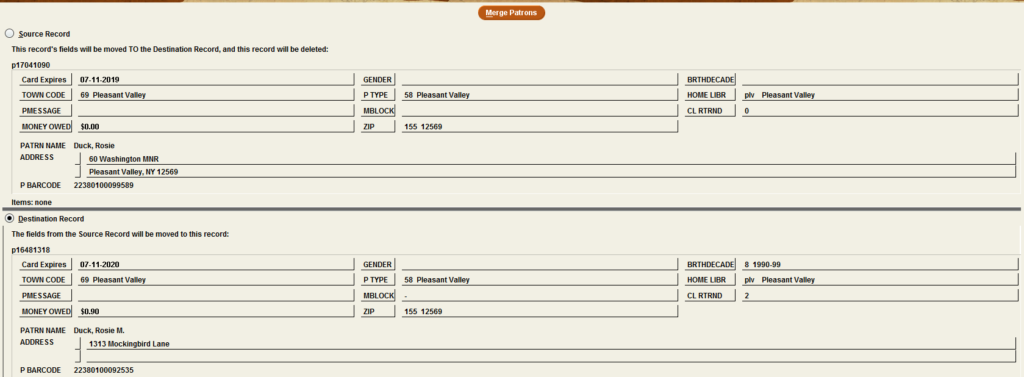
If you do not want to merge these records, select the Close icon. Sierra returns you to the previous screen.
If you want to merge these records, select “Merge Patrons”. Sierra combines information from both records into the destination record and then deletes the source record. Sierra Circulation adds a NOTE field that contains the source record number and the date to the destination record.
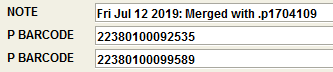
You may need to clean up the patron record a little to remove fields that are redundant or no longer accurate.