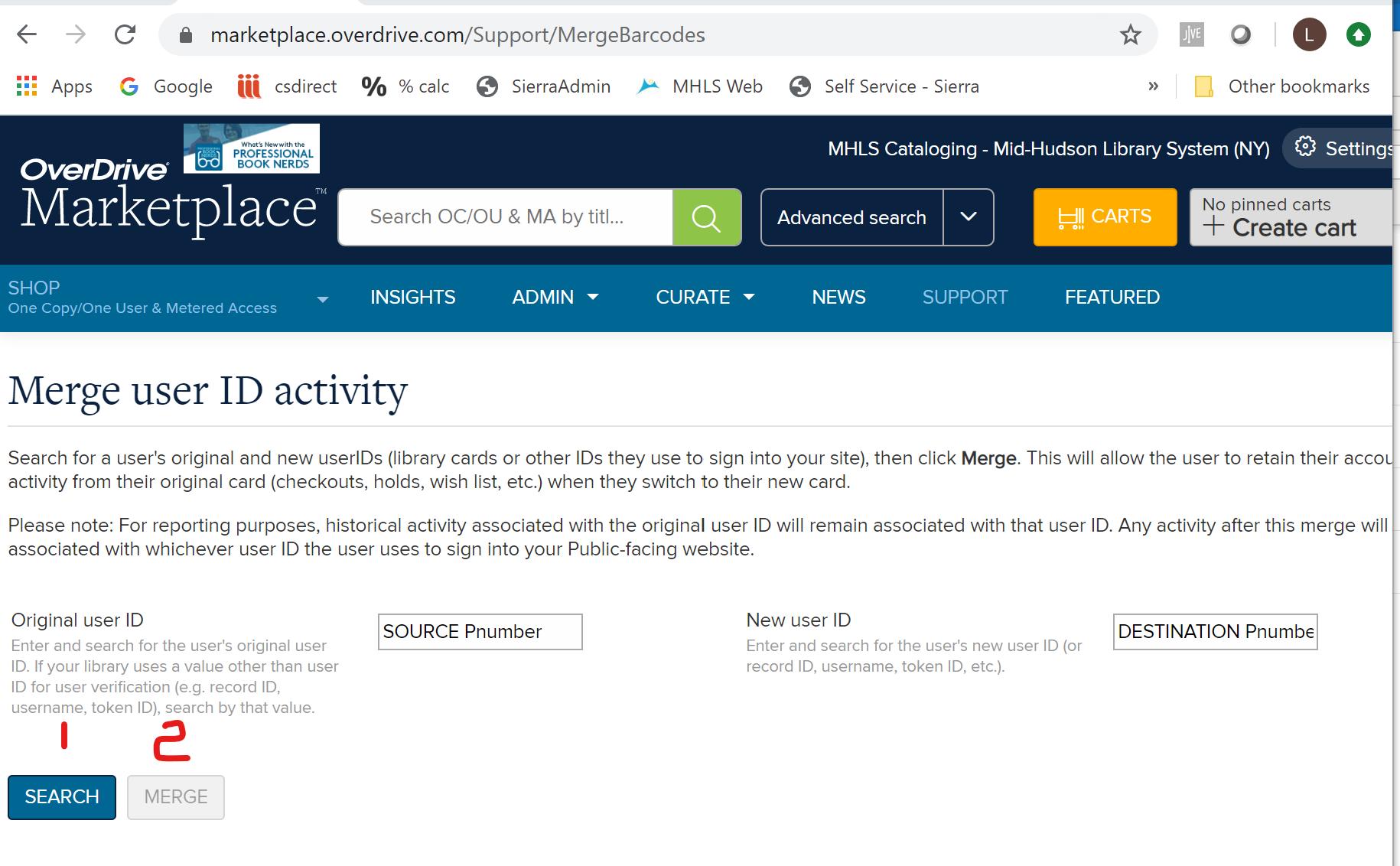Before you begin the actual merge process, you will want to really review the records to determine which will be the Source record (the record that you will copy from) and which will be the Destination record (the record you will copy to). The Destination record will be the one record remaining.
The following considerations should be taken to determine the best Destination. The considerations are listed in the order of importance, with 1 being the most important.
- Are there active transactions on the record? If items are checked out, holds, fines, or linked patrons, the record is currently “in use” and is likely the best Destination record.
- Is the Circ Active date recent? This is an indicator that the card is being used in transactions, authentication, or has been logged into by the patron. This field is updated when the card is used by the patron.
- Is the record data more inclusive? If neither record has active transactions or a recent circ active date, then the completeness of the record can determine the Destination record.
Steps
- Select Merge Duplicate Patron Records from the Functions drop-down menu.
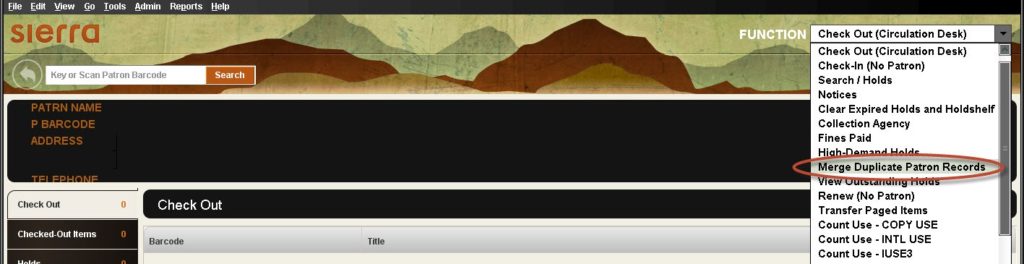
Sierra will open the Merge window, where you will identify the patrons you wish to merge.
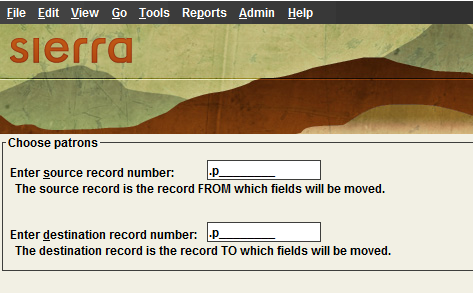
- In the first field, enter the patron record number that you want to serve as the Source record (old or lesser record).
- In the second field, enter the patron record number that you want to serve as the Destination record (the record that will be kept).
- After you enter a record number in each field, Sierra enables the Merge Patrons button. To merge the patron records that you entered, select the Merge Patrons button. Sierra merges the patron records unless any of the following conditions is true:
- Conditions that Prevent the Merging of Patron Records — Problems & Descriptions:
- Busy records – Item records that are linked to the source record cannot be busy.
- Holdshelf – Source record cannot have a hold with an “on the holdshelf” status.
- Identical records – You cannot merge a single record.
- Length – Modified destination record cannot exceed 100K in size.
- Too many links – The number of item links in the modified destination record cannot exceed 1,900.
If any of the above conditions is true, Sierra displays a brief description of the problem. After you view the message, Sierra returns you to the previous screen.
- Conditions that Prevent the Merging of Patron Records — Problems & Descriptions:
- If the patron records that you entered can be merged, Sierra displays both records. For example:
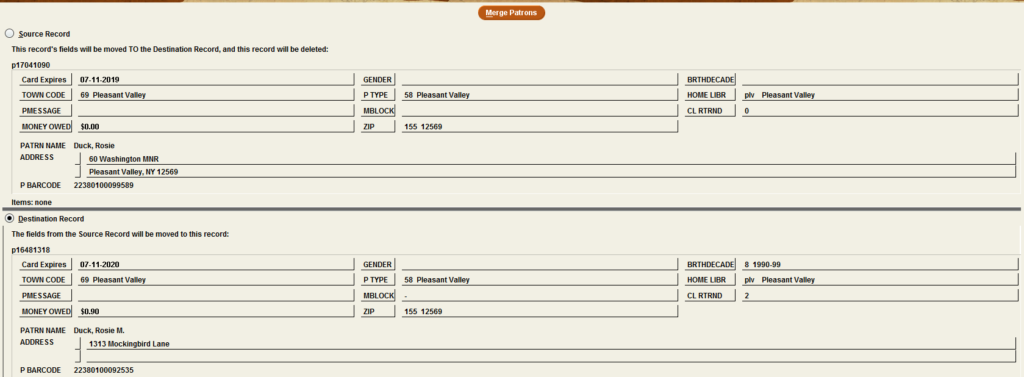
If you do not want to merge these records, select the Close icon. Sierra returns you to the previous screen.
If you want to merge these records, select Merge Patrons. Sierra combines information from both records into the Destination record and then deletes the Source record. Sierra Circulation adds a NOTE field that contains the source record number and the date to the destination record.
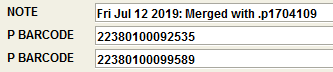
You may need to clean up the patron record a little to remove fields that are redundant or no longer accurate.
If the Circ Active date of the source record is populated, you should ensure that an Overdrive account that may exist on the Source record is merged in that interface too.
- Log into your Overdrive Market account and go to “Support.”
- In the merge patron function, put the 8-digit Source record number in the “Original User” field, and the 8-digit Destination record number in the “New User ID”.