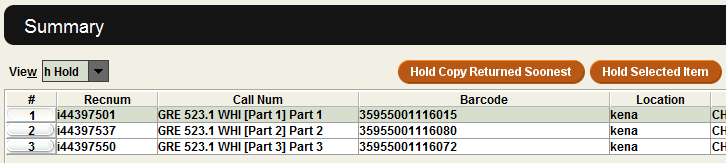Placing Holds:
Sometimes a patron would like an item that is not currently available at their home library. If the libraries’ copy is currently checked out or if the library does not own the item, patrons may wish to request a copy. Patrons can place these holds themselves in their online account, or staff can place them from within the Sierra Desktop Application.
You will begin the request process either from the patron’s account or from the bibliographic record for the title the patron wants. This document will focus on placing a request from the patron’s account.
Open a patron’s account by scanning their barcode or typing their name into the “Key or Scan Patron Barcode” box.
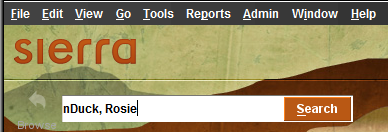
From the patron’s account, click on the Holds tab.
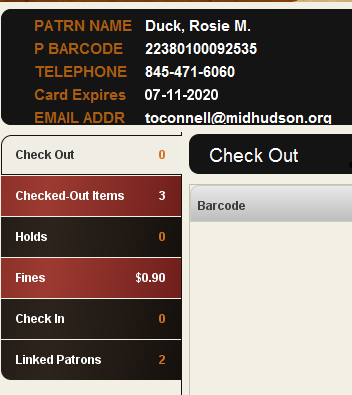
From the Hold screen, click on the Add Holds button.
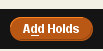
A pop-up window will open where you can search for the item the patron wants. You can change how you wish to search (Title, Author, Subject, Keyword) for the items that you will be placing on hold, by using the drop down menu. Click “Search” to conduct your search.
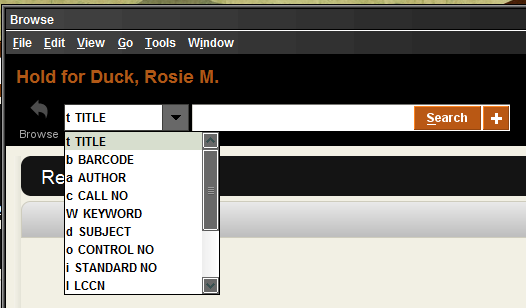
When you submit your search, the next screen will show the results of your search. Scroll through the results to locate the title that your patron wants. Double click on the title to access the record
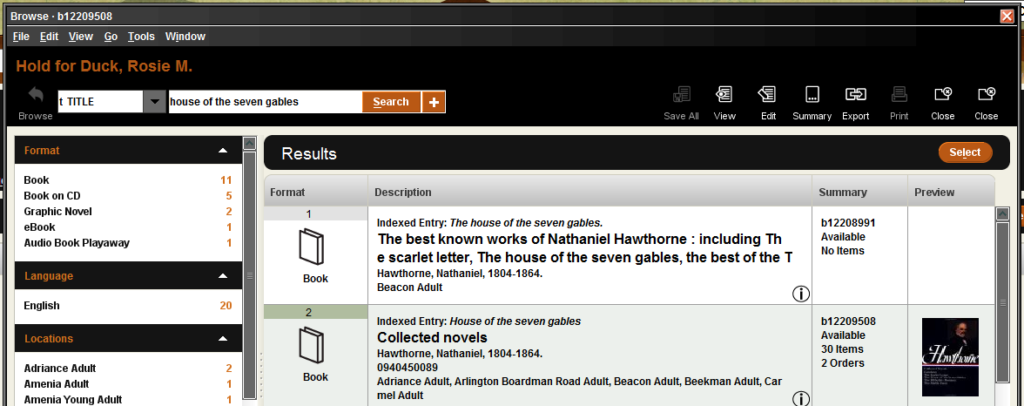
From the bibliographic record, click on “Hold Copy Returned Soonest” to place the hold. This will place a title level (or Bib-level) request, meaning that any copy within the MHLS library system can satisfy the request. This way, there is a greater chance that the patron will receive the item quickest.
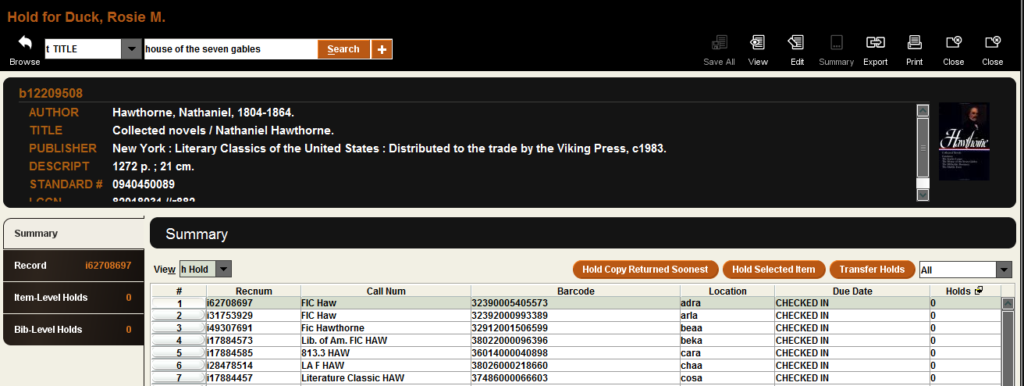
A pop-up window will open. Select a Pickup Location and click OK to place the hold.
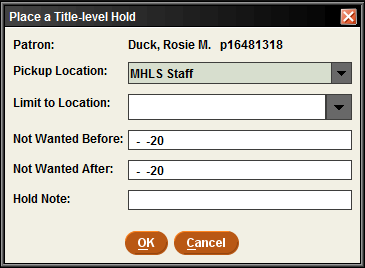
The default Pickup Location is set to the library associated with your Sierra Login, but you can change it to any library is the Mid-Hudson Library System – wherever they want to pick up the item. Do not change the Limit to Location field, it would limit the request to only one library.
Another pop-up window will appear. Click on the “Page for Title” button.
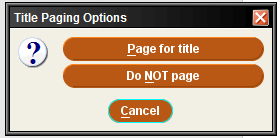
If the hold was placed successfully, it should appear under the “Holds” tab in patron’s record. The patron will be notified when their item on hold is ready to be picked up.
There are times when you would want to select “Hold Selected Item” instead of “Hold Copy Returned Soonest” This is primarily used if there is volume information in the record. By selecting a particular item from the list of item records, you can get the patron the volume they want.