If a patron has lost an item and knows that it will not be returned, or you have a long overdue item that you would like to remove from the database, you can mark it as “Lost and Paid”.
Open the patron’s record by entering the “Check Out (Circulation Desk) Function and entering the patron’s library barcode number or (nlastname, first name). To view checked out items, click on the “Checked Out” Tab on the left vertical menu.
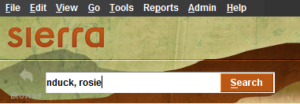
Locate the item that has been determined to be lost and select it.
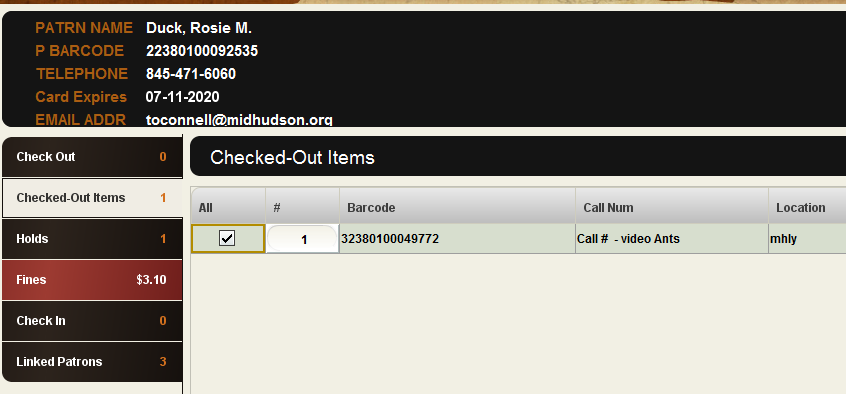
Click “Mark Lost Items”

If you wish to add the cost of the item to the patrons record, select “Add Bill”
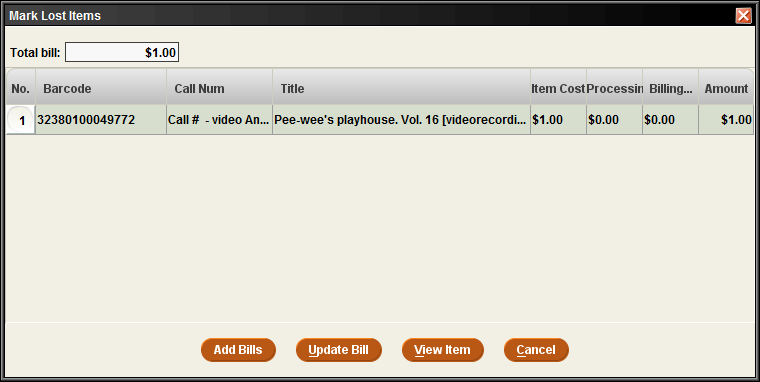
You will now see that the “Fines” tab on the vertical left menu reflects the billed amount.
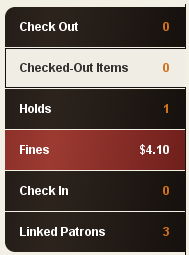
If the patron wants to pay the fine/bill or you wish to waive the fine, it can be done by selecting the “Fines” tab.
To delete the item that has been put as “Lost Marked Item” select “Search / Holds” function and locate the item.
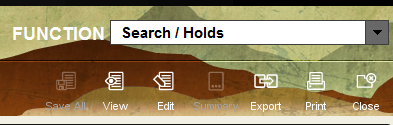
When you locate the item you want to delete, highlight your item by clicking on it.
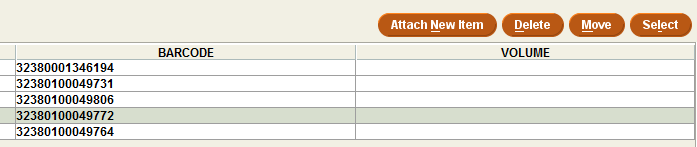
When you Click the delete button, you will be prompted to confirm that you wish to delete the item from the catalog.
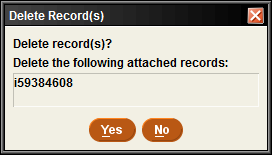
If you select ‘Yes’ the item removed from Sierra, but the billed amount remains on the patron’s card.