The Linked Patrons feature is simply a way to bring patron records together. The accounts are separate in every way, but you are able to group the records for easy access. Families, for example, can be linked so that one card can be scanned to retrieve each member’s account. You must still go into each account to perform transactions or view fines and checked out items.
To create a group of linked patrons, first retrieve one of the patron records you want to add to the group.
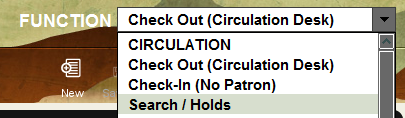
After you have retrieved a patron record by searching for them in “Check Out (Circulation Desk) Function, click on the Linked Patrons tab by clicking on the tab on the left. If the patron is linked to patrons, they will come up after clicking the Linked Patrons Tab. If the patron does not currently belong to a family group, the Linked Patrons tab is empty. If a list of patrons does appear, then the current patron already belongs to a group.

To create a new group or add a patron record to the current group, choose the Link button.
Sierra opens a patron record browse window.
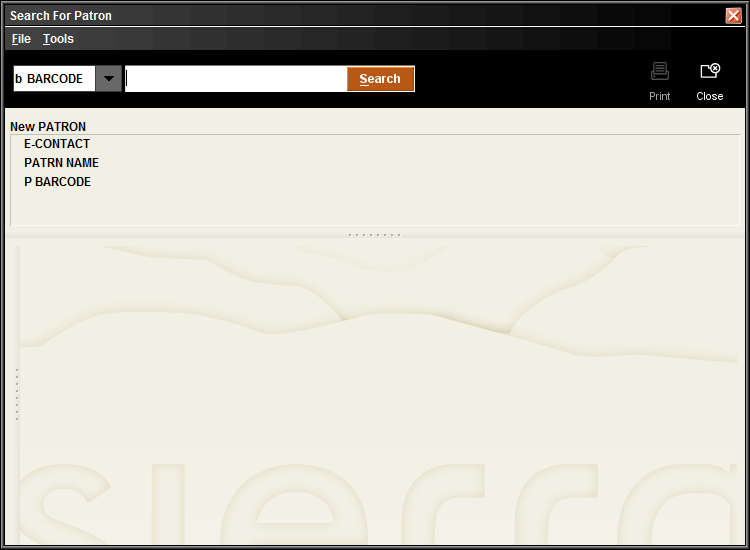
After you have retrieved the desired patron record using this browse window, Sierra Circulation links the two patrons (the current patron and the patron you searched for) and updates the Linked Patrons tab.
Patrons can only belong to one group of linked patrons, if the searched patron is already linked to another group, the following message will appear.
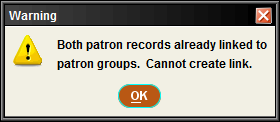
If there are multiple patrons returned, you can select the patron you intend to add to the group. If the patron record can be added to the group, Sierra will proceed.
To delete a linked patron, highlight or select the patron from the list and click “unlink”.