If you are new to working in a library, or would like a refresher on a particular topic, this document is intended for you. It is intended to be a helpful reference, but nothing beats that hands-on experience. Don’t worry if you don’t get it the first few times. If you have additional questions, there are always people to ask for help — start with your coworkers who regularly use Sierra or contact the Mid-Hudson Library System (techsupport@midhudson.org)
Logging in to Sierra
Sierra is the name of the Library software that you will use to perform the main operations of library Circulation like checking in and out items, renewing, and much more. You should already have a Sierra login to get you started –
Find the Sierra Icon and double click on it.
Log in using your Username and Password. Libraries can have multiple initials, with different levels of authority, so if you are unsure of what username and password to use, just ask your supervisor or coworkers. If you are using a shared computer, do not select “Remember me on this computer”.
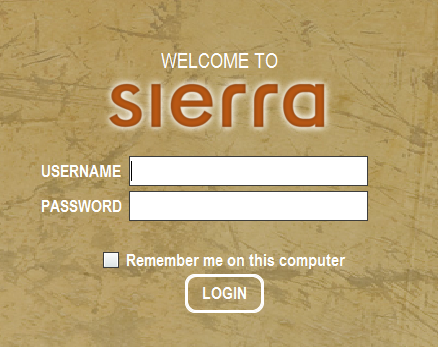
Fines and Fees: Everyone returns things late to the library once in a while.
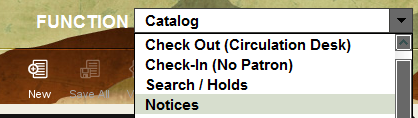
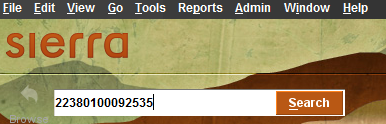
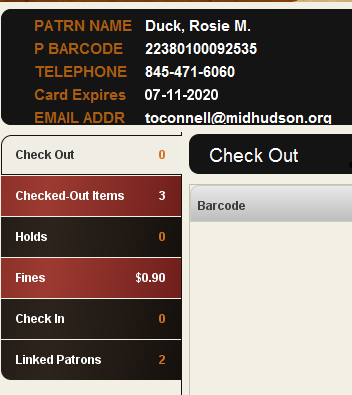

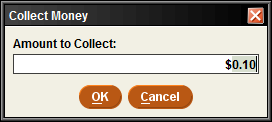
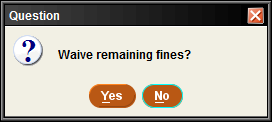
You can enter the Payment Data – the payment type (such as Cash or Readaway) and any note if applicable.
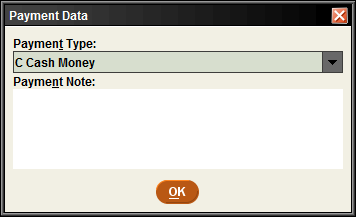
You will then be asked if you would like to print a receipt. To print select OK, to cancel select cancel.
Be sure to check with your library’s policies before waiving fines.
Fines Paid:
This is a nice feature that documents the fines paid or waived for your patron. Under the “Fines” Tab, click the “Fines Paid” button to view the patrons fine history.

A pop-up window appears to show you the history of “Fines Paid” by the patron. Click on an item in the table, and then click on “View Fine” or View Item” buttons to view more details about the “Fines Paid”.
