This page is intended to cover the basics of Checking in items.
Click HERE for a video tutorial about Checking in items
Sierra is the name of the Library software that you will use to perform the main operations of library Circulation like checking in and out items, renewing, and much more. You should already have a Sierra login to get you started –
Find the Sierra Icon and double click on it.
Log in using your Username and Password. Libraries can have multiple logins, with different levels of authority. You will need a login and Password that has been established already to login. If you are using a shared computer, do not select “Remember me on this computer”
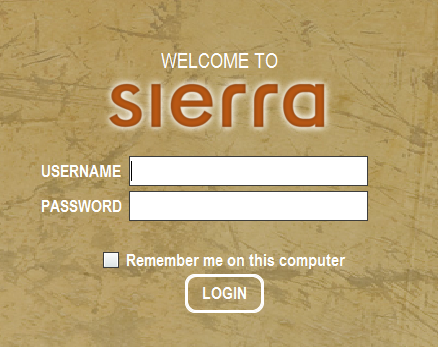
Checking in Items:
To begin checking in items, select “Check In” from the Function dropdown menu.
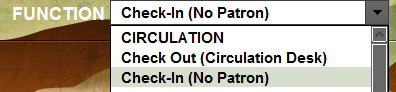
Backdating: Used for bookdrop checkin or after an unexpected closure (snow day)
Before you begin checking in items, you may need to Backdate the Check-in Date that will be used if you are checking in items from a book drop. This prevent a patron being charged an overdue for items that were returned to a bookdrop after hours or before opening. Clicking on the Backdate button will open a calendar where you can select the date you wish to use.
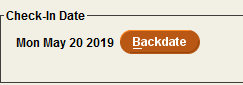
There is no need to scan a patron barcode to check in items. Items will be removed from the patron account as you check the items in.
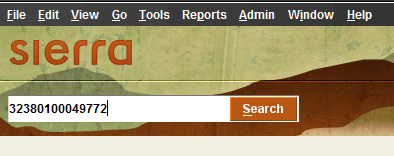
As you Check-in items, you will need to be especially observant of any pop-up messages that may appear after you scan in an item barcode. The pop-up message may be alerting you to something about the contents of the item, such as the number of discs which should be returned.

Or
If the item needs to be placed on hold to satisfy a patron’s request or if the item needs to be sent to another member library because the item is owned by that location or a patron has requested to pick up the item at that location
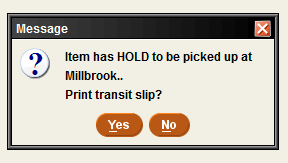
As the items are successfully checked in, you will notice that each item that you check in is being added to the list below:

Any fine will be added to the patron’s account. For additional information about patron fines, see Circulation – Fines and Fees.
When you have finished checking in all items, finish the process by clicking the “Close” icon.