Twice a year your password will need to be reset. 30 days before your password expires, a message will begin to remind you to update your password
To change the password :
- Log in to the Sierra Desktop.
- Select Admin | Change Password to access the change password option.
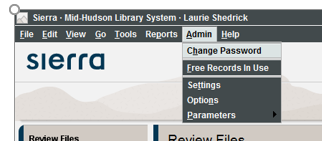
- Enter your existing or Old Password.
- Enter and verify your New Password.
Choose OK.
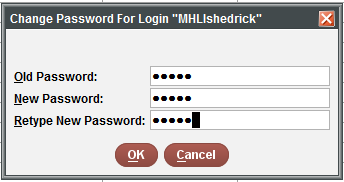
Creating your password
Rules:
- Passwords must be at least 8 Characters
- Must include 1 lower case letter
- Must include one number.
- Special characters are accepted, but not required
Special Characters include: ! ” # $ % ‘ ( ) + – . < = > ? @ [ ] { }
- Your password cannot be the same as your login
- Your new password must be different from the previous password
Notes:
- In 5 months from creating this password, you will be asked to create a new one.
- You will be given only 5 attempts at creating a password. Should you require this to be reset you will need to contact Mid-Hudson Support.