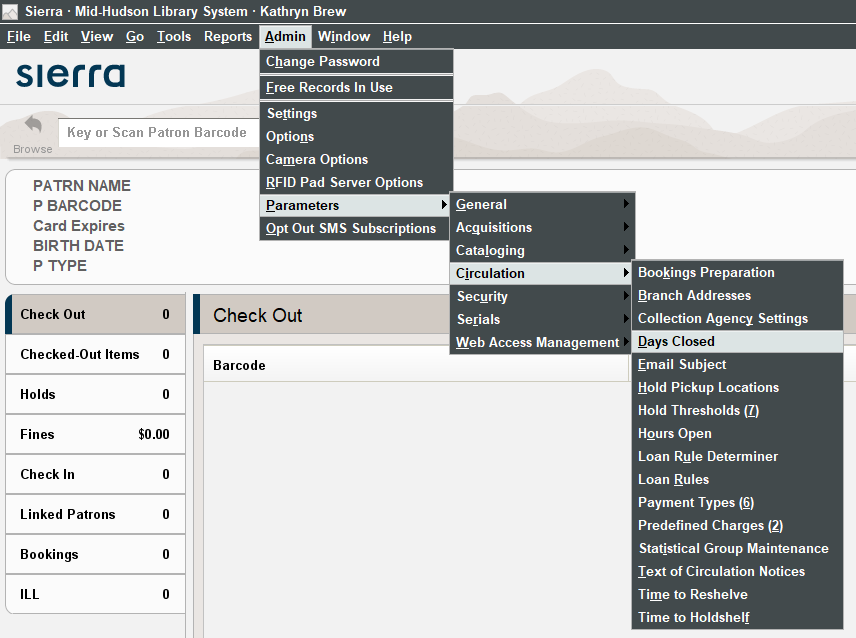Closing your library requires entering the dates for closure in the Sierra Days Closed table. Sierra maintains a comprehensive list of the scheduled closed dates by library. It is viewable by most logins and even editable by directors. Only one user can edit the table at a time, so please save and close the table soon after your entries are in.
Sierra uses the Days Closed table in the following ways:
- The system prevents items from falling due on days that the library is closed.
- Fines and fees will not be added for closed days.
- The system excludes closed days when it calculates the number of days that an item can remain on the holdshelf.
How to edit
- In Sierra, go to Admin > Parameters > Circulation > Days Closed to open the table.
- Scroll until you come to the group of your library’s entries (listed alphabetically).
- Highlight the date that is just after the date(s) that you will be closed and click Insert. This will open a form to create an entry just above the line you have highlighted.
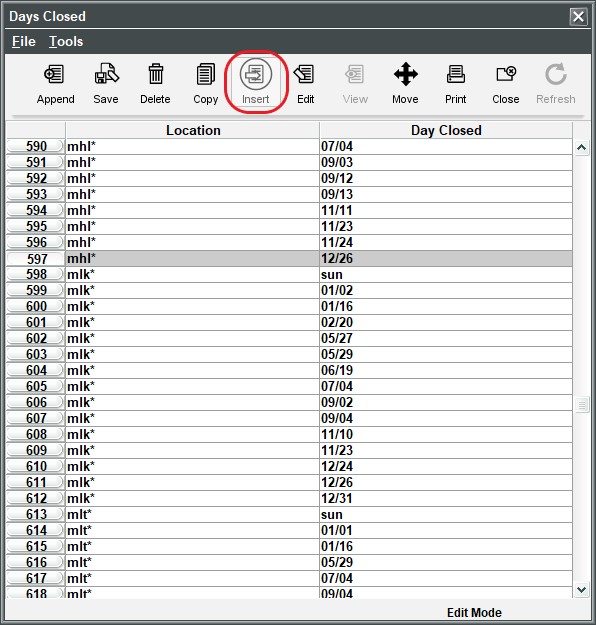
- In the location field, enter your 3-letter code followed by an asterisk (*).
- In the Day Closed, enter the date of the first date that you plan to be closed in the span.
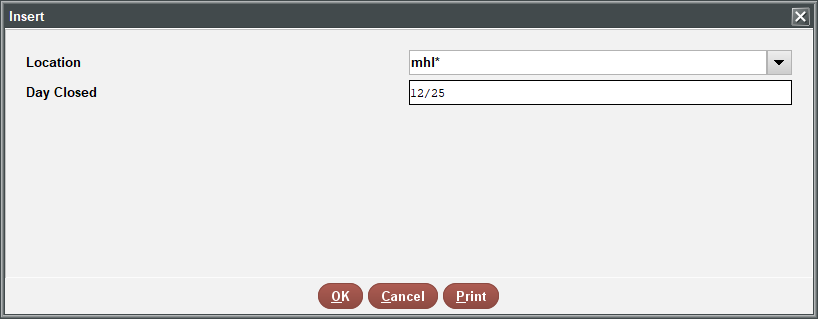
- Click OK.
- Repeat by adding the additional closed dates.
- Click Save and Close.
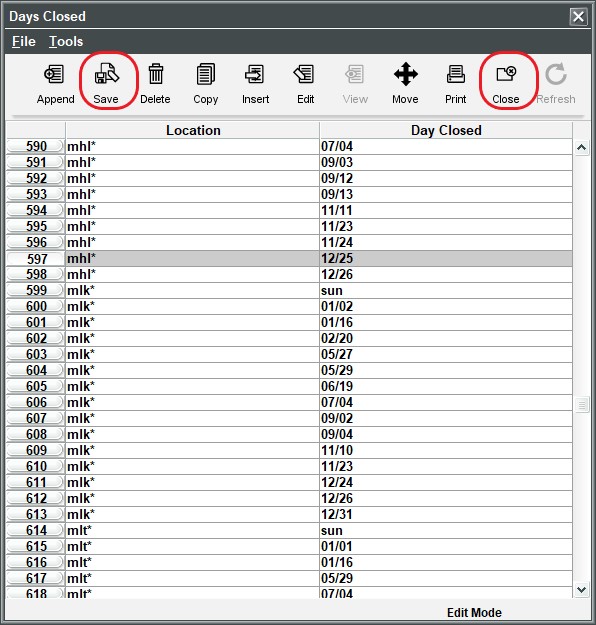
- Restart Sierra.
Please note that the table does not factor the year. Therefore, if you are updating days for next year, do not add or remove any dates that are still in the future of this year if they are different. For example, Thanksgiving may fall on different days from one year to the next. If you are adding next year’s days closed in the summertime, don’t add the date of next year’s Thanksgiving yet, because Sierra will consider you closed on that date when it comes around this year.
Form
If you do not wish to edit the table yourself, you can submit the Days Closed Form and MHLS technology operations staff will enter your dates for you. The form will be updated near the end of each year for the upcoming year.