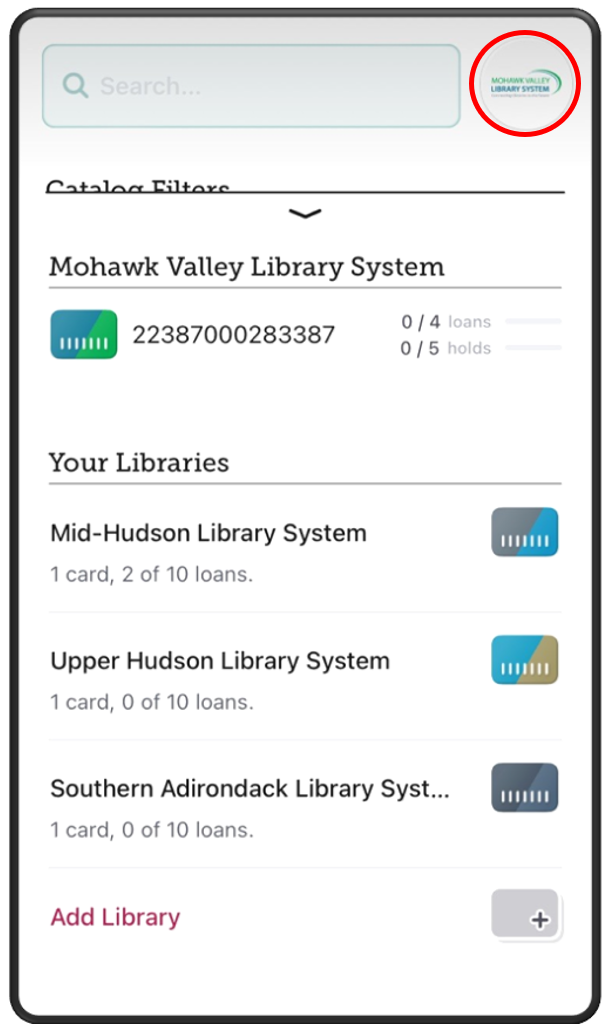1. While logged into the Libby app, press the center button of your navigation bar at the bottom of the screen to open the menu.
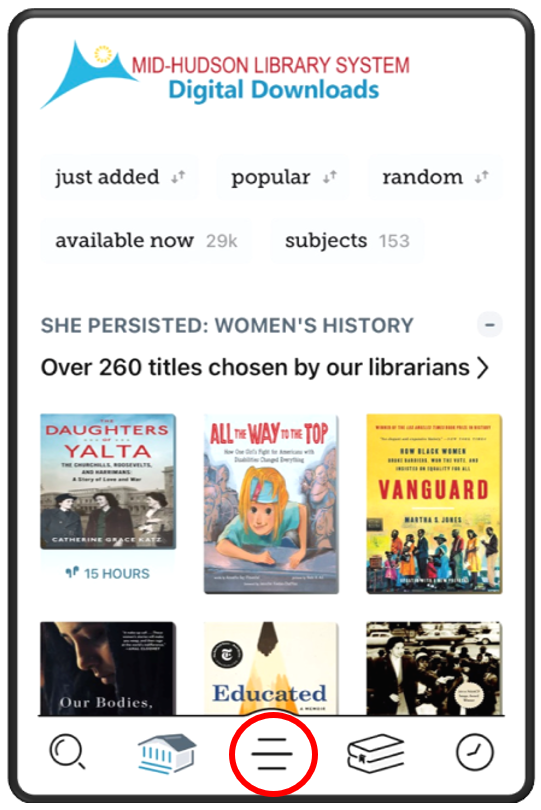
2. Select Add Library
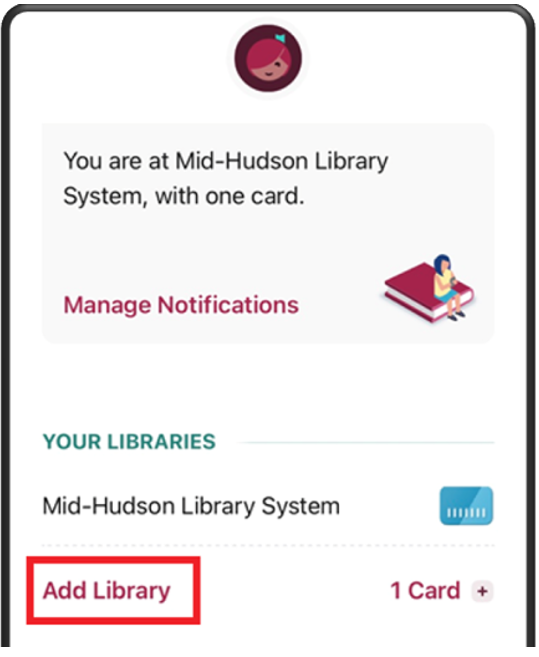
3. Search for any of the partnering library systems:
– Mohawk Valley Library System,
– Southern Adirondack Library System,
– Upper Hudson Library System,
and select from the MATCHING LIBRARIES list.
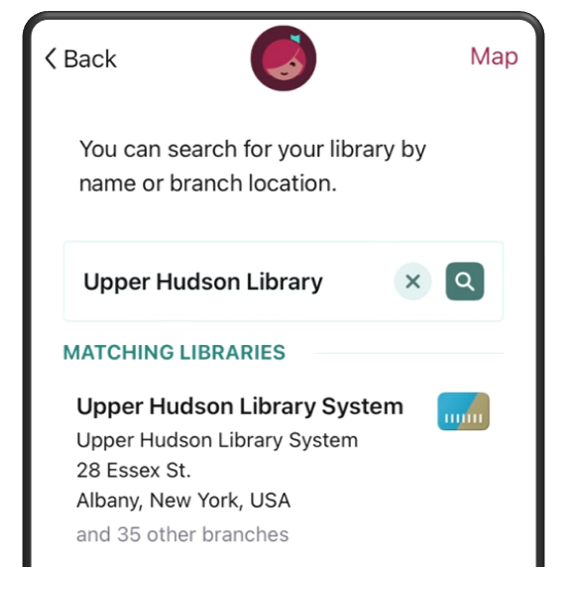
4. On the partner library system page, choose Sign in with my card
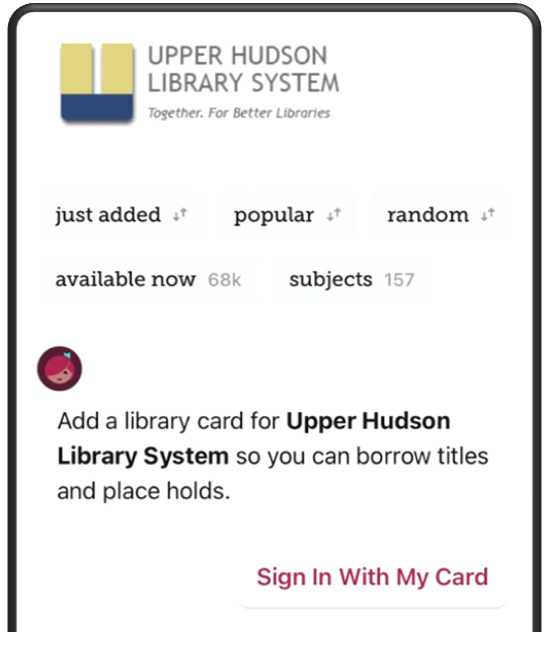
5. Under PARTNER LIBRARIES
select “Mid-Hudson Library System”
and sign in with your MHLS card number and PIN.
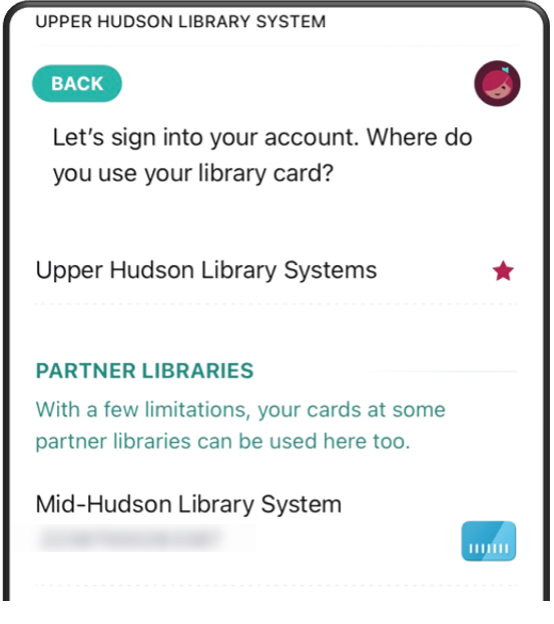
When multiple library systems are connected to your account, you will be able to tell which collection you are searching by the icon to the right of the search box. Click on this logo at any time to switch between collections.